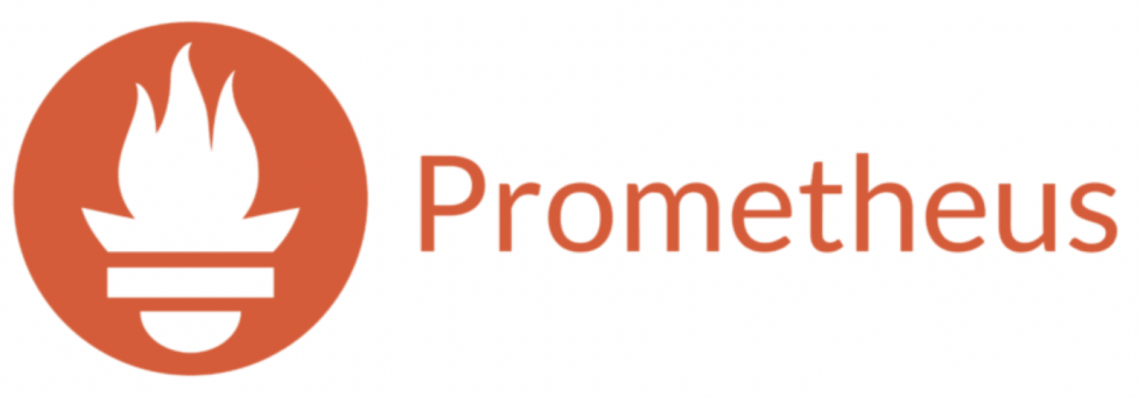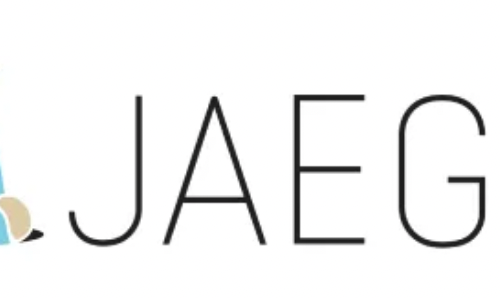-
Prometheus-operator: How to add custom scrape targets
Prometheus-operator comes with pre-configured scrape targets to keep an eye on kubernetes cluster standard components. At some point, you might want to add some custom targets to monitor your application. This page shows you how to achieve it.
- Create a yaml manifest that includes all the extra custom scrape targets you want to add:
- Sample file: prometheus-additional.yaml
- job_name: "your_custom_job_name" static_configs: - targets: ["your_endpoint_providing_metrics:your_port"] metrics_path: "/a/b/c/metrics/application"
Target configuration settings
Value of “targets” can only be a hostname or ip address (typically: Your application pod’s Service name, e.g. podname.namespace.svc.cluster.local) and the corresponding port.
By default, in case you do NOT specify the “metrics_path”, prometheus will contact http://hostname:port/metrics
In case your application provides metrics to a different path, you must provide it as value of “metrics_path”.
- Create a Secret yaml manifest with name = additional-scrape-configs reading the content from file prometheus-additional.yaml created on step 1 above:
# kubectl create secret generic additional-scrape-configs --from-file=prometheus-additional.yaml --dry-run=client -o yaml > additional-scrape-configs.yaml
- Create a Secret using the yaml manifest generated on step 2 above and make sure to assign it to the same namespace in use by prometheus:
# kubectl apply -f additional-scrape-configs.yaml -n monitoring
- Edit your Prometheus CRD (Custom Resource Definition) and add a reference to your additional scrape configs (new block: spec.additionalScrapeConfigs):
# kubectl edit prometheus/prometheus-kube-prometheus-prometheus -n monitoring apiVersion: monitoring.coreos.com/v1 kind: Prometheus metadata: annotations: meta.helm.sh/release-name: prometheus meta.helm.sh/release-namespace: monitoring creationTimestamp: "2022-09-15T07:20:00Z" generation: 2 labels: app: kube-prometheus-stack-prometheus app.kubernetes.io/instance: prometheus app.kubernetes.io/managed-by: Helm app.kubernetes.io/part-of: kube-prometheus-stack app.kubernetes.io/version: 40.0.0 chart: kube-prometheus-stack-40.0.0 heritage: Helm release: prometheus name: prometheus-kube-prometheus-prometheus namespace: monitoring resourceVersion: "11481588" uid: 465362f4-a309-4022-94fb-62f5e22f4828 spec: additionalScrapeConfigs: key: prometheus-additional.yaml name: additional-scrape-configs . . .- Restart kube-prometheus and kube-operator pods:
# kubectl delete -n monitoring $(kubectl get pods -o=name -n monitoring -l app=kube-prometheus-stack-operator) # kubectl delete -n monitoring $(kubectl get pods -o=name -n monitoring -l app.kubernetes.io/instance=prometheus-kube-prometheus-prometheus)
As soon as the new pods come up, metrics collected from your new targets will be accessible from Prometheus/Grafana.
- Create a yaml manifest that includes all the extra custom scrape targets you want to add:
-
Prometheus operator – how to add custom alerts
Learn how to add your custom rules to prometheus-operator running on kubernetes
Prometheus-operator comes with a set of pre-installed alerting rules, but typically you want to add extra ones, looking after your own application running on the kubernetes cluster.
This page shows you how.
- Create a new ConfigMap that includes all your new custom groups and related rules. Sample yaml manifest:
apiVersion: monitoring.coreos.com/v1 kind: PrometheusRule metadata: labels: prometheus: prometheus-kube-prometheus-prometheus role: alert-rules release: prometheus name: prometheus-test-rules namespace: monitoring spec: groups: - name: ./test.rules rules: - alert: No connections to external systems expr: (application_test_ext_system_total > 0) and (application_test_ext_system_connections_count_total == 0) for: 3m labels: severity: warning - name: ./test-ddos.rules rules: - alert: Detect anomalies on network traffic expr: (( rate(node_network_receive_packets_total[5m]) / rate(node_network_receive_packets_total[5m] offset 5m)) > 10) and ( rate(node_network_receive_packets_total[5m]) > 1000) for: 3m labels: severity: warning- Restart your prometheus master pod so that the new ConfigMap created above is loaded:
$ kubectl delete -n monitoring $(k get pods -n monitoring -o=name -l operator.prometheus.io/name=prometheus-kube-prometheus-prometheus)
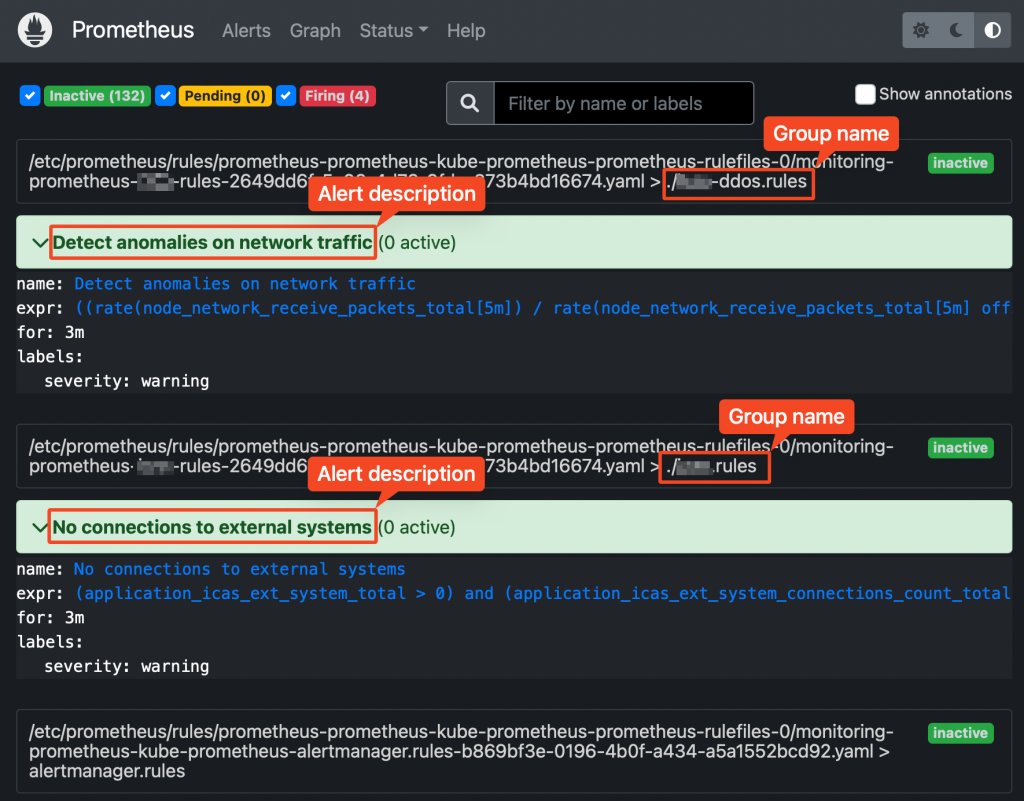
Prometheus web UI Checking rules validity
Alerting rules are going through a syntax check at prometheus core startup.
This can also be done upfront, using the “promtool” utility, part of prometheus core container.
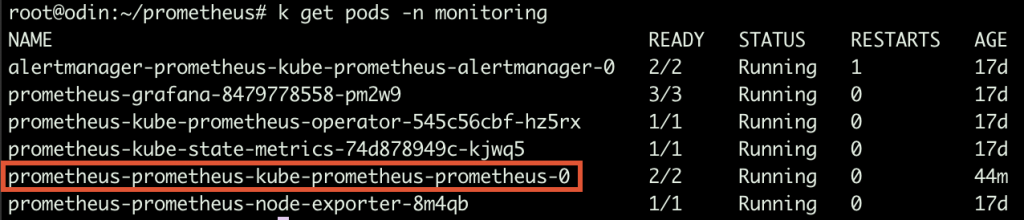
Prometheus running Pods Syntax:
$ promtool check config your_custom_rules_file.yaml
Sample rules yaml file:
groups: - name: ./test.rules rules: - alert: No connections to external systems expr: (application_test_ext_system_total > 0) and (application_test_ext_system_connections_count_total == 0) for: 3m labels: severity: warning - name: ./test-ddos.rules rules: - alert: Detect anomalies on network traffic expr: (( rate(node_network_receive_packets_total[5m]) / rate(node_network_receive_packets_total[5m] offset 5m)) > 10) and ( rate(node_network_receive_packets_total[5m]) > 1000) for: 3m labels: severity: warningPrometheus does NOT check whether the metrics/labels you provide on the custom rules ConfigMap are valid and existing.
To retrieve the list of available metrics, you can create a new panel on Grafana and take advantage of auto-completion or just use the Prometheus web UI.
-
(My) kubectl cheatsheet
Table of Contents
General purpose
# Lists all configured contexts kubectl config get-contexts # Changes the default namespace kubectl config set-context --current --namespace=namespace_name # Elects a node as worker kubectl label node node_name node-role.kubernetes.io/worker=worker # Removes taint from node, the "-" at end of node role means "untaint" rather than "taint" kubectl taint node node_name node-role.kubernetes.io/control-plane-
Fetching objects info
# lists all pods on default namespace showing only their name Kubectl get pods -o=name # lists all pods on default namespace showing a custom list of attributes and setting columns names k get pods -o=custom-columns="NAME:.metadata.name,STATUS:.status.phase"
Executing pods
# Creates and outputs to the console (as YAML) the code to create a pod running image-nginx kubectl run --image=nginx --dry-run=client -o yaml mypod # Gives you access to the shell (bash) of container container_name running into pod pod_name kubectl exec -it [container_name] pod_name -- bash # Creates and runs a pod with container image = nginx kubectl run --image=nginx mypod
Networking
# forwards requests from port 16686 (node) to port 16686 (cluster) accepting requests from all network interfaces (param --address 0.0.0.0 kubectl port-forward --address 0.0.0.0 $(kubectl get pods -l=app="jaeger" -o name) 16686:16686
Accessing pod logs
# stream logs from pod pod_name on namespace ns kubectl logs -f -n ns pods/pod_name # stream logs from pod pod_name on namespace ns newer than a relative duration kubectl logs --since=1h -n ns pods/pod_name # return logs after a specific date (pod=pod_name, namespace=ns) kubectl logs --since-time=2020-08-13T10:46:00.000000000Z -n ns pods/pod_name # print the logs for the previous instance of the container (pod=pod_name, namespace=ns) kubectl logs --previous -n ns pods/pod_name # print the logs of this container (pod=pod_name, namespace=ns) kubectl logs -c -n ns pods/pod_name # print all events in chronological order (pod=pod_name, namespace=ns) kubectl get events --sort-by=’.metadata.creationTimestamp’ -n ns pods/pod_name # print pod details like status or recent events (pod=pod_name, namespace=ns) kubectl describe pod -n ns pods/pod_name # multi-container pod, selects logs from a specific container (pod=pod_name, namespace=ns) kubectl logs -c container_name pod_name -n ns pods/pod_name
-
EFK Stack deployment on Kubernetes
Full setup, including yaml manifest files, for a single node test system, collecting logs from nginx.
Table of Contents:
Intro
Logs produced by running containers, written to stdout/stderr are, by default, stored on host machine at /var/log/container.
Logrotation is pretty frequent, therefore either you collect and store them somewhere, or they will be soon gone for the good.
At some point, you might (will) need to analyse logs, so it’s a good idea to set up a framework to do so already from the beginning.
Moreover, rather than scrolling text files, having them available as structured data and on a web UI will help a lot, when it comes to log analysis.
An EFK (Elasticsearch – Fluentd – Kibana) stack allows you to do so. A possible alternative is made of ELK (Elasticsearch – Logstash – Kibana).
This post will guide you through all necessary steps to do so. As sample case, we will be collecting (JSON) logs from an nginx container and they will be available on Kibana.
Components
- Fluentd – the log aggregator used to collect container stdout/stderr logs and (optionally) process them before sending them to Elasticsearch
- Elasticsearch – provides a scalable, RESTful search and analytics engine for storing Kubernetes logs
- Kibana – the visualization layer, allowing you with a user interface to query and visualize logs
Prerequisites
- A Kubernetes cluster running on a Linux host VM
- kubectl utility, configured to interact with the cluster above
Step 1: Elasticsearch deployment
- Create a Service using the following yaml manifest
kind: Service apiVersion: v1 metadata: name: elasticsearch namespace: default labels: app: elasticsearch spec: selector: app: elasticsearch clusterIP: None ports: - port: 9200 name: rest - port: 9300 name: inter-node- Create a persistent volume to be assigned to the elasticsearch pods
- Make sure that .spec.local.path points to a folder existing on host VM local filesystem
- Make sure that .spec.nodeAffinity.required.nodeSelectorTerms.matchExpressions.values matches with kubernetes’ cluster node name
apiVersion: v1 kind: PersistentVolume metadata: name: data namespace: default spec: accessModes: - ReadWriteOnce capacity: storage: 5Gi persistentVolumeReclaimPolicy: Retain local: path: /u01/elastic nodeAffinity: required: nodeSelectorTerms: - matchExpressions: - key: kubernetes.io/hostname operator: In values: - your_node_name- Create a StatefulSet (sample below runs on a single node configuration)
apiVersion: apps/v1 kind: StatefulSet metadata: name: es-cluster namespace: default spec: serviceName: elasticsearch replicas: 1 selector: matchLabels: app: elasticsearch template: metadata: labels: app: elasticsearch spec: containers: - name: elasticsearch image: docker.elastic.co/elasticsearch/elasticsearch:7.2.0 resources: limits: cpu: 1000m requests: cpu: 10m ports: - containerPort: 9200 name: rest protocol: TCP - containerPort: 9300 name: inter-node protocol: TCP volumeMounts: - name: data mountPath: /usr/share/elasticsearch/data env: - name: discovery.type value: single-node - name: cluster.name value: k8s-logs - name: node.name valueFrom: fieldRef: fieldPath: metadata.name - name: discovery.seed_hosts value: "es-cluster-0.elasticsearch" - name: ES_JAVA_OPTS value: "-Xms512m -Xmx512m" initContainers: - name: fix-permissions image: busybox command: ["sh", "-c", "chown -R 1000:1000 /usr/share/elasticsearch/data"] securityContext: privileged: true volumeMounts: - name: data mountPath: /usr/share/elasticsearch/data - name: increase-vm-max-map image: busybox command: ["sysctl", "-w", "vm.max_map_count=262144"] securityContext: privileged: true - name: increase-fd-ulimit image: busybox command: ["sh", "-c", "ulimit -n 65536"] securityContext: privileged: true volumeClaimTemplates: - metadata: name: data labels: app: elasticsearch spec: accessModes: [ "ReadWriteOnce" ] resources: requests: storage: 5GiNow, make sure your Elasticsearch pod is up and running:
[root@mr-k8s-demo1 ~]# kubectl get pods -l app=elasticsearch NAME READY STATUS RESTARTS AGE es-cluster-0 1/1 Running 2 (2d16h ago) 5d13hTime to run a test call via HTTP. Here we have 2 alternatives.
Option #1:
Forward traffic to port 9200 and test via curl from the Linux host VM:
[root@mr-k8s-demo1 ~]# kubectl port-forward $(kubectl get pods -o=name --selector=app=elasticsearch) 9200:9200Open a new shell (port-forward will allocate the shell above)
[root@mr-k8s-demo1 ~]# curl http://localhost:9200/_cluster/state?prettyOption #2:
Expose permanently port 9200 with a Service so that it becomes accessible outside from the cluster as well (using Linux host VM’s real IP address):
[root@mr-k8s-demo1 ~]# kubectl expose service elasticsearch --port=9200 --target-port=9200 --external-ip=external_ip_of_your_Linux_host_VM --name=elasticsearch-externalOpen a browser and go to http://external_ip_of_your_Linux_host_VM:9200/_cluster/state?pretty
That’s it, regarding Elasticsearch.
Step 2: Kibana deployment
Deploy service + deployment using the following manifest:
apiVersion: v1 kind: Service metadata: name: kibana namespace: default labels: app: kibana spec: ports: - port: 5601 selector: app: kibana --- apiVersion: apps/v1 kind: Deployment metadata: name: kibana namespace: default labels: app: kibana spec: replicas: 1 selector: matchLabels: app: kibana template: metadata: labels: app: kibana spec: containers: - name: kibana image: docker.elastic.co/kibana/kibana:7.2.0 resources: limits: cpu: 1000m requests: cpu: 10m env: - name: ELASTICSEARCH_URL value: http://elasticsearch:9200 ports: - containerPort: 5601Testing Kibana availability
Now, similarly to what we have just done with Elasticsearch, we must expose our Service. This time, since you will be frequently accessing the web UI, suggested solution is to create directly a Service to expose port 5601:
[root@mr-k8s-demo1 ~]# kubectl expose service kibana --port=5601 --target-port=5601 --external-ip=external_ip_of_your_Linux_host_VM --name=kibana-externalAnd point your browser to http://external_ip_of_your_Linux_host_VM:5601
Step 3: Fluentd deployment
Next we will set up set up Fluentd as a DaemonSet. Because it is DaemonSet, a Fluentd logging agent Pod will run on every node in our cluster.
Use the following yaml to create the Fluentd daemonset. It will do the following:
- Create a ServiceAccount called fluentd. Fluentd processes will use this service account to access the Kubernetes API.
- Create a ClusterRole which will allow get/list/watch access on pods.
- Create a ClusterRoleBinding. This will bind ServiceAccount above with the ClusterRole giving permissions to the ServiceAccount
apiVersion: v1 kind: ConfigMap metadata: name: fluentd-config data: fluent.conf: | <source> @type tail read_from_head true path /var/log/containers/nginx*.log pos_file /var/log/containers/nginx.log.pos tag nginx.access <parse> @type regexp expression /(?<docker_ts>[^ ]*) (?<docker_flag>[^ ]*) (?<docker_stdout>[^ ]*) (?<data>.*).*$/ </parse> </source> <filter nginx.**> @type record_transformer <record> ${record["data"]} </record> remove_keys docker_ts,docker_flag,docker_stdout </filter> <filter nginx.**> @type parser key_name data format json reserve_data false </filter> <match nginx.**> @type elasticsearch host "#{ENV['FLUENT_ELASTICSEARCH_HOST']}" port "#{ENV['FLUENT_ELASTICSEARCH_PORT']}" user "#{ENV['FLUENT_ELASTICSEARCH_USER']}" password "#{ENV['FLUENT_ELASTICSEARCH_PASSWORD']}" index_name fluentd type_name fluentd </match> <match **> @type null </match> --- apiVersion: v1 kind: ServiceAccount metadata: name: fluentd namespace: default labels: app: fluentd --- apiVersion: rbac.authorization.k8s.io/v1 kind: ClusterRole metadata: name: fluentd labels: app: fluentd rules: - apiGroups: - "" resources: - pods - namespaces verbs: - get - list - watch --- kind: ClusterRoleBinding apiVersion: rbac.authorization.k8s.io/v1 metadata: name: fluentd roleRef: kind: ClusterRole name: fluentd apiGroup: rbac.authorization.k8s.io subjects: - kind: ServiceAccount name: fluentd namespace: default --- apiVersion: apps/v1 kind: DaemonSet metadata: name: fluentd namespace: default labels: app: fluentd spec: selector: matchLabels: app: fluentd template: metadata: labels: app: fluentd spec: serviceAccount: fluentd serviceAccountName: fluentd initContainers: - name: config-fluentd image: busybox imagePullPolicy: IfNotPresent command: ["/bin/sh","-c"] args: - cp /fluentd/etc2/fluent.conf /fluentd/etc/fluent.conf; volumeMounts: - name: config-path mountPath: /fluentd/etc - name: config-source mountPath: /fluentd/etc2 containers: - name: fluentd #image: fluent/fluentd-kubernetes-daemonset:v1.4.2-debian-elasticsearch-1.1 image: fluent/fluentd-kubernetes-daemonset:v1-debian-elasticsearch env: - name: FLUENT_ELASTICSEARCH_HOST value: "elasticsearch" - name: FLUENT_ELASTICSEARCH_PORT value: "9200" - name: FLUENT_ELASTICSEARCH_SCHEME value: "http" - name: FLUENTD_SYSTEMD_CONF value: disable resources: limits: memory: 512Mi requests: cpu: 25m memory: 200Mi volumeMounts: - name: varlog mountPath: /var/log - name: varlibdockercontainers mountPath: /var/lib/docker/containers readOnly: true - name: config-path mountPath: /fluentd/etc terminationGracePeriodSeconds: 30 volumes: - name: config-source configMap: name: fluentd-config items: - key: fluent.conf path: fluent.conf - name: varlog hostPath: path: /var/log - name: varlibdockercontainers hostPath: path: /var/lib/docker/containers - name: config-path emptyDir: {}Fluentd configuration
Fluentd mounts locally the folder in which log files containing stdout from all containers are available (/var/lib/docker/containers).
Depending on configuration defined on file /fluentd/etc/fluent.conf such content can then be forwarded to elasticsearch.
Configuration file is defined as a ConfigMap object which is then mounted during container startup.
References to elasticsearch must be passed as environment variables:
env: - name: FLUENT_ELASTICSEARCH_HOST value: "elasticsearch" # Make sure this name can be resolved within the cluster - name: FLUENT_ELASTICSEARCH_PORT value: "9200" - name: FLUENT_ELASTICSEARCH_SCHEME value: "http"Fluentd can read different sources, parse, filter, change/add/remove content etc. before to forward logs to a destination (e.g. elasticsearch).
Documentation (adapt to your desired version) is available here: https://docs.fluentd.org/v/0.12/
Sample configuration file (reads nginx logs as JSON):
<source> @type tail # reads file polling for new entries read_from_head true # starts reading from beginning of the file path /var/log/containers/nginx*.log #pathname (can include wildcards) of file to be read pos_file /var/log/containers/nginx.log.pos # fluentd will store the last read position on this file tag nginx.access # adds a tag to this file, useful to add further steps during file processing <parse> @type regexp # parses retrieved lines splitting the content according to the regexp below expression /(?<docker_ts>[^ ]*) (?<docker_flag>[^ ]*) (?<docker_stdout>[^ ]*) (?<data>.*).*$/ </parse> </source> <filter nginx.**> @type record_transformer #transforms the content of entries tagged with nginx.* <record> ${record["data"]} # defines output: Field with name "data" </record> remove_keys docker_ts,docker_flag,docker_stdout # suppresses entries from output </filter> <filter nginx.**> @type parser key_name data # parses as json the value of field "data" format json reserve_data false # outputs only the parsed content ("data" root is removed) </filter> <match nginx.**> @type elasticsearch # sends processed entries to elasticsearch host "#{ENV['FLUENT_ELASTICSEARCH_HOST']}" port "#{ENV['FLUENT_ELASTICSEARCH_PORT']}" user "#{ENV['FLUENT_ELASTICSEARCH_USER']}" password "#{ENV['FLUENT_ELASTICSEARCH_PASSWORD']}" index_name fluentd # defines name of index that will be created on elasticsearch type_name fluentd </match> <match **> @type null # all the rest, not tagged as nginx.*, will be trashed </match>Tips
Output can also be redirected to a file, useful for troubleshooting (you can see the outcome of log processing, based on your filters/transformers).
Sample:
<match **> @type file path /var/log/fluent/myapp utc append true </match>
Sample container: Nginx
The following yaml manifest deploys an nginx instance with all default settings except for the log format: We will be using JSON.
apiVersion: v1 kind: ConfigMap metadata: name: nginx-conf data: nginx.conf: | user nginx; worker_processes 1; events { worker_connections 10240; } http { log_format logger-json escape=json '{"time_local":"$time_iso8601", "remote_addr":"$remote_addr", "remote_user":"$remote_user", "request":"$request", "status":"$status", "body_bytes_sent":"$body_bytes_sent", "request_time":"$request_time", "http_referrer":"$http_referer", "http_user_agent":"$http_user_agent", "request_length":"$request_length" }'; server { listen 80; server_name localhost; location / { root /usr/share/nginx/html; index index.html index.htm; } access_log /var/log/nginx/access.log logger-json; } } --- apiVersion: apps/v1 kind: Deployment metadata: name: nginx spec: selector: matchLabels: app: nginx replicas: 1 template: metadata: labels: app: nginx spec: containers: - name: nginx image: nginx ports: - containerPort: 80 volumeMounts: - name: nginx-conf mountPath: /etc/nginx/nginx.conf subPath: nginx.conf readOnly: true volumes: - name: nginx-conf configMap: name: nginx-conf items: - key: nginx.conf path: nginx.conf --- apiVersion: v1 kind: Service metadata: name: nginx spec: type: NodePort ports: - port: 80 protocol: TCP targetPort: 80 nodePort: 30008 selector: app: nginxCall your nginx just deployed pointing your browser to: http://external_ip_of_your_Linux_host_VM:30008
You should see Nginx’s home page:
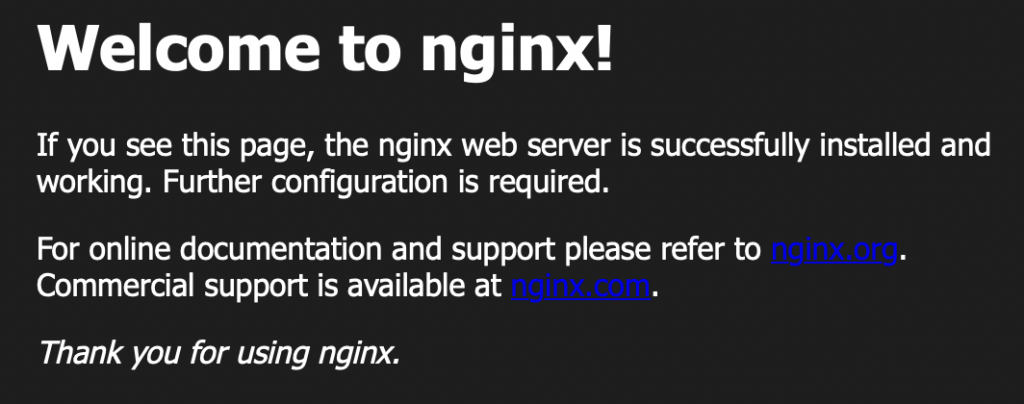
Nginx default home page
Testing the complete stack
Based on the configuration provided above, nginx will log to stdout using JSON format.
Fluentd is listening on such log file, and each new line will be parsed as per configuration file and all entries matching the filter provided will be forwarded to Elasticsearch.
To make them visible, there is still a last step to complete on Kibana.
Log in to the web UI and go to Management -> Index Management:
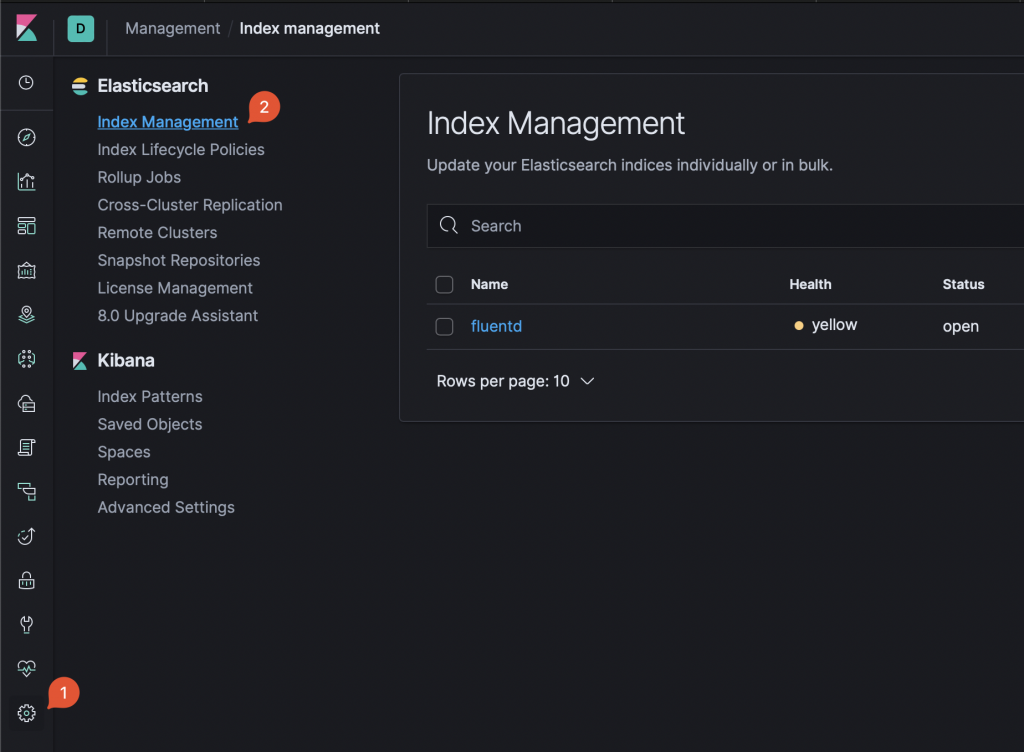
Kibana Index Management Based on the configurations provided, you should see at least 1 index named “fluentd”. Note that the name is part of Fluentd configuration file.
To make the index visible, you need to define an Index Pattern.
Click on Management -> Index Patterns -> Create Index Pattern:
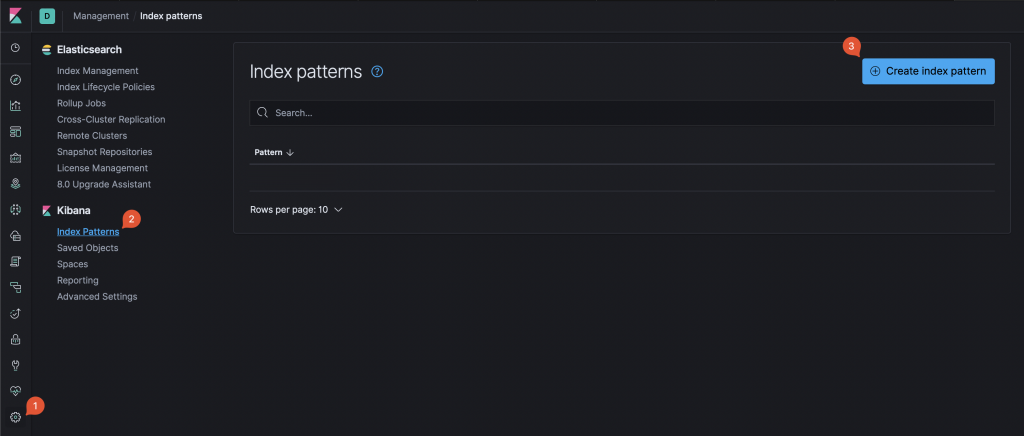
Kibana: New Index Pattern creation Start typing the name so that it matches at least one of existing indexes (on sample above: fluent …). Then, click next and complete index pattern creation.
Now, click on Discover, make sure that the index pattern created above is selected, select a time range that includes the moment you accessed Nginx home page. Collected logs data will be displayed and, on the left column, each single log attribute (obtained by parsing the JSON entries) will be available.
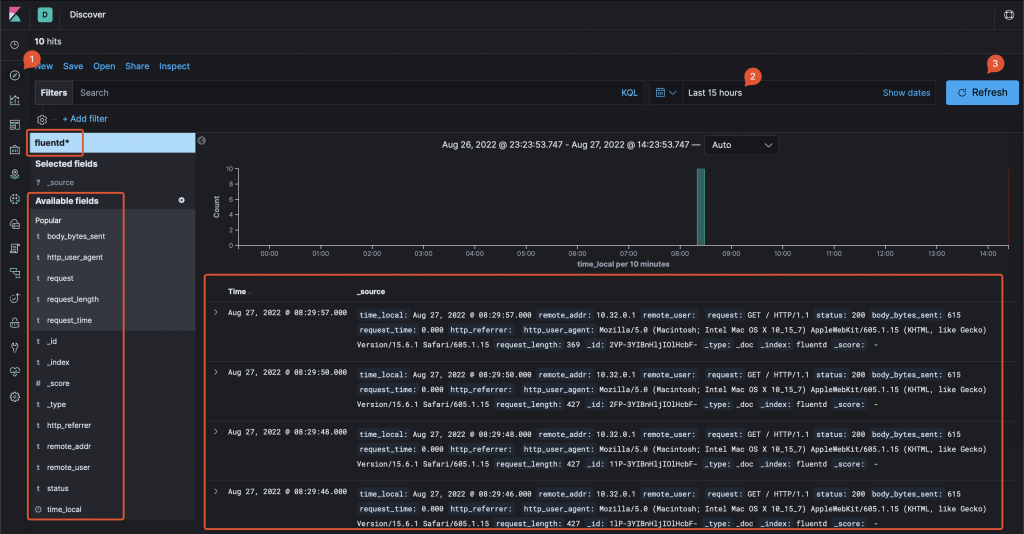
Kibana log viewer