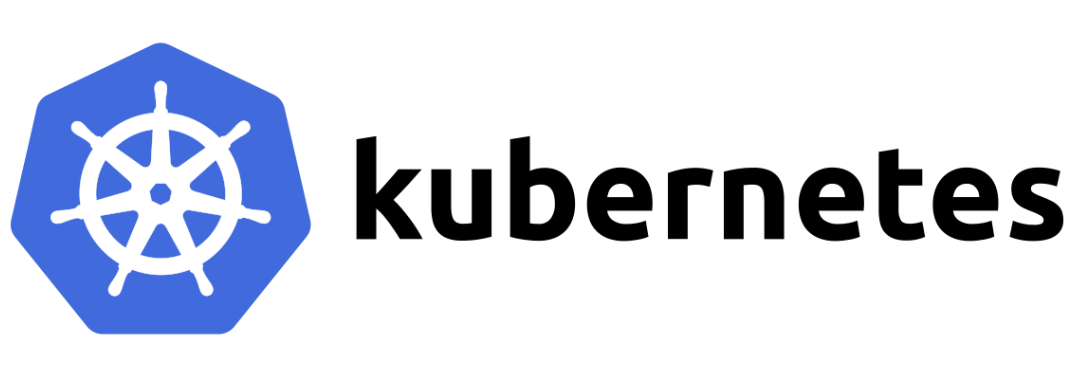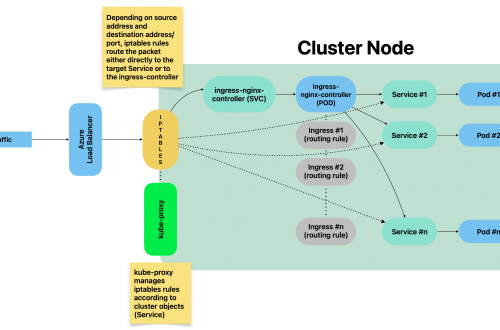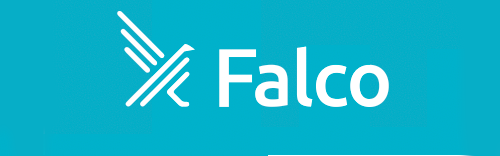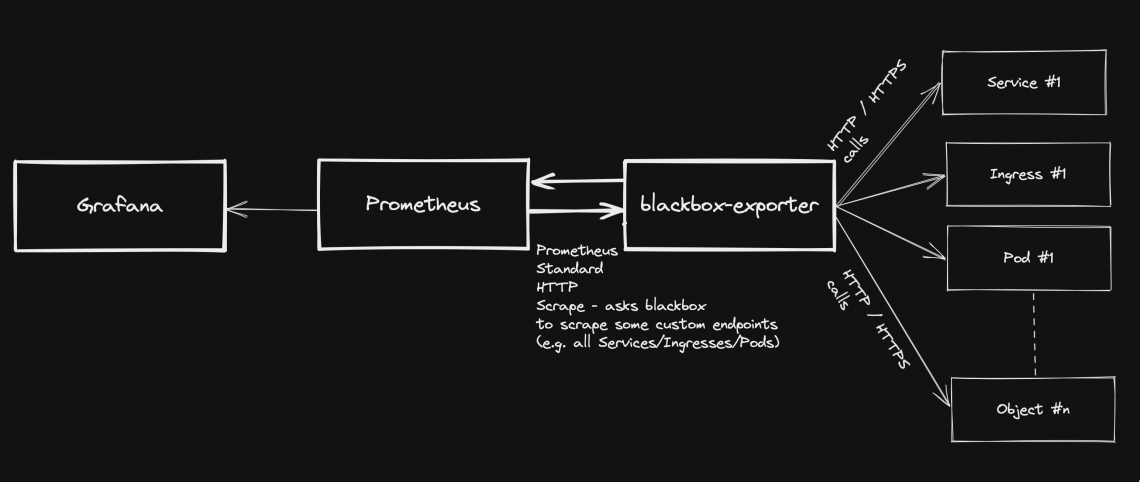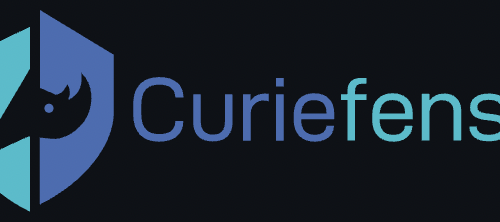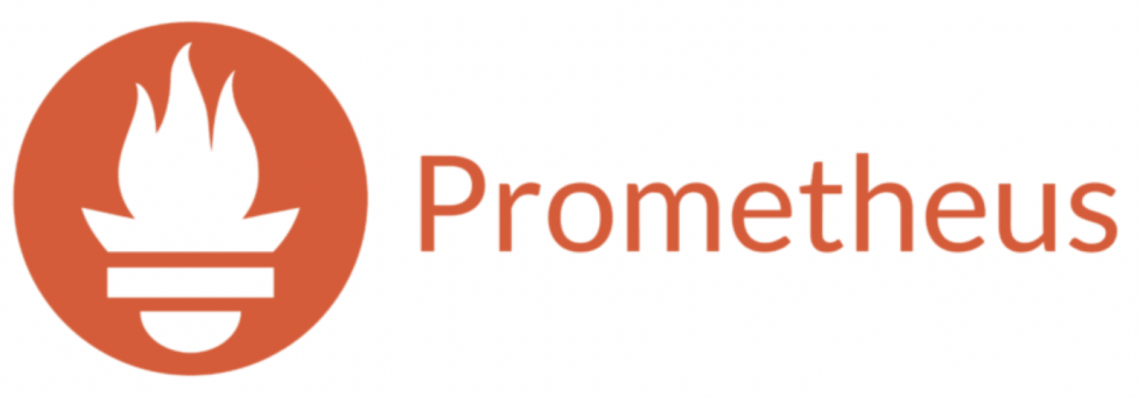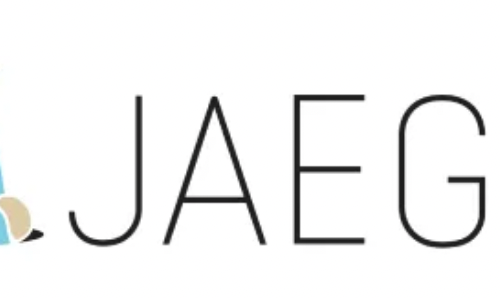Prometheus
-
How to expose kubernetes api-server metrics
Kubernetes api-server provides very interesting metrics which could make a difference when it comes to detecting potential security threats.
Accessing api-server requires a Token and a certificate. Both must be related to a ServiceAccount with sufficient permissions to access metrics endpoint. This post describes how to achieve such setup.
Namespace
Before to start, make sure your current context is using “default” namespacekubectl config set-context --current --namespace=default
Step 1: Create a new ServiceAccount
kubectl create serviceaccount metrics-explorer
Step 2: Create a new ClusterRole with sufficient permissions to access api-server metrics endpoint via HTTP GET
kind: ClusterRole apiVersion: rbac.authorization.k8s.io/v1 metadata: name: metrics-explorer rules: - nonResourceURLs: - /metrics - /metrics/cadvisor verbs: - get
Step 3: Create new ClusterRoleBinding to bind the ServiceAccount with ClusterRole
kubectl create clusterrolebinding metrics-explorer:metrics-explorer --clusterrole metrics-explorer --serviceaccount default:metrics-explorer
Step 4: Export ServiceAccount’s token Secret’s name
SERVICE_ACCOUNT=metrics-explorer SECRET=$(kubectl get serviceaccount ${SERVICE_ACCOUNT} -o json | jq -Mr '.secrets[].name | select(contains("token"))')Step 5: Extract Bearer token from Secret and decode it
TOKEN=$(kubectl get secret ${SECRET} -o json | jq -Mr '.data.token' | base64 -d)Step 6: Extract, decode and write the ca.crt to a temporary location
kubectl get secret ${SECRET} -o json | jq -Mr '.data["ca.crt"]' | base64 -d > /tmp/ca.crtFinal step: Test access to metrics endpoint
curl -s <API-SERVER>/metrics --header "Authorization: Bearer $TOKEN" --cacert /tmp/ca.crt | less
Configuring as additional scrape target on Prometheus
Transfer the certificate file from api-server’s VM to Prometheus’ VM. (e.g. destination filename: /opt/api-server-files/ca.crt)
Save the TOKEN obtained on steps above to a file on Prometheus’ VM. (e.g. destination filename: /opt/api-server-files/api-server-token)
Edit Prometheus main configuration file (e.g. /etc/prometheus/prometheus.yml) and add the following scrape target:
- bearer_token_file: /opt/api-server-files/api-server-token job_name: kubernetes-apiservers static_configs: - targets: ['<API-SERVER-IP>:6443'] metrics_path: '/metrics' scheme: https tls_config: ca_file: /opt/api-server-files/ca.crt -
Monitoring application health with blackbox-exporter
Prometheus standard deployment and configuration has already been discussed on other posts, but what if you want to expose metrics about your custom application stack health? This page explains how to achieve this, by taking advantage of blackbox-exporter, so that your application components running on a kubernetes cluster will be easily monitored.
Intro
Generally speaking, blackbox stands in between your Prometheus instance and your custom application components: Prometheus fetches metrics asking blackbox to target custom endpoints. Response will be given back using the format expected by Prometheus. Endspoints are typically your cluster’s Pods, Services and Ingresses.
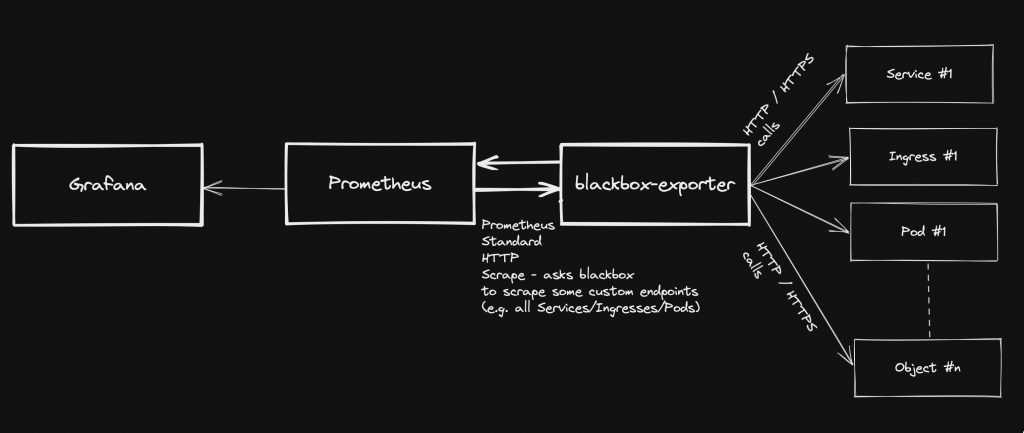
Overview Pre-requirements
- A kubernetes cluster with kubectl configured to interact with it
- Prometheus-operator stack – see https://github.com/prometheus-operator/prometheus-operator
- Grafana (part of Prometheus-operator)
blackbox-exporter installation (via helm chart)
- Add the helm repo
helm repo add prometheus-community https://prometheus-community.github.io/helm-charts help repo update
- Create a file: values.yaml
config: modules: http_2xx: prober: http timeout: 5s http: valid_http_versions: ["HTTP/1.1", "HTTP/2.0"] follow_redirects: true preferred_ip_protocol: "ip4"- Install the helm chart (in this case, we are using “monitoring” namespace):
helm install prometheus-blackbox prometheus-community/prometheus-blackbox-exporter -n monitoring -f values.yaml
Adding custom scrape targets to blackbox
As regards how to add extra scrape targets, see https://matteorenzi.com/2022/10/08/prometheus-operator-how-to-add-custom-scrape-targets/
Below some sample targets that you might want to add:
Probing external targets (sample: www.google.com)
- job_name: 'blackbox-external-targets' metrics_path: /probe params: module: [http_2xx] static_configs: - targets: - https://www.google.com relabel_configs: - source_labels: [__address__] target_label: __param_target - source_labels: [__param_target] target_label: instance - target_label: __address__ replacement: prometheus-blackbox-prometheus-blackbox-exporter.monitoring.svc.cluster.local:9115Probing your cluster Services
- job_name: "blackbox-kubernetes-services" metrics_path: /probe params: module: [http_2xx] kubernetes_sd_configs: - role: service relabel_configs: - source_labels: [__address__] target_label: __param_target - target_label: __address__ replacement: prometheus-blackbox-prometheus-blackbox-exporter.monitoring.svc.cluster.local:9115 - source_labels: [__param_target] target_label: instance - action: labelmap regex: __meta_kubernetes_service_label_(.+) - source_labels: [__meta_kubernetes_namespace] target_label: kubernetes_namespace - source_labels: [__meta_kubernetes_service_name] target_label: kubernetes_service_nameProbing cluster Ingresses
- job_name: "blackbox-kubernetes-ingresses" metrics_path: /probe params: module: [http_2xx] kubernetes_sd_configs: - role: ingress relabel_configs: - source_labels: [ __meta_kubernetes_ingress_scheme, __address__, __meta_kubernetes_ingress_path, ] regex: (.+);(.+);(.+) replacement: :// target_label: __param_target - target_label: __address__ replacement: prometheus-blackbox-prometheus-blackbox-exporter.monitoring.svc.cluster.local:9115 - source_labels: [__param_target] target_label: instance - action: labelmap regex: __meta_kubernetes_ingress_label_(.+) - source_labels: [__meta_kubernetes_namespace] target_label: kubernetes_namespace - source_labels: [__meta_kubernetes_ingress_name] target_label: ingress_nameProbing cluster Pods
- job_name: "blackbox-kubernetes-pods" metrics_path: /probe params: module: [http_2xx] kubernetes_sd_configs: - role: pod relabel_configs: - source_labels: [__address__] target_label: __param_target - target_label: __address__ replacement: prometheus-blackbox-prometheus-blackbox-exporter.monitoring.svc.cluster.local:9115 - source_labels: [__param_target] replacement: /health target_label: instance - action: labelmap regex: __meta_kubernetes_pod_label_(.+) - source_labels: [__meta_kubernetes_namespace] target_label: kubernetes_namespace - source_labels: [__meta_kubernetes_pod_name] target_label: kubernetes_pod_nameChecking new targets / probes
Once the new scraping targets have been applied, they must be visible on Prometheus: Status -> Targets
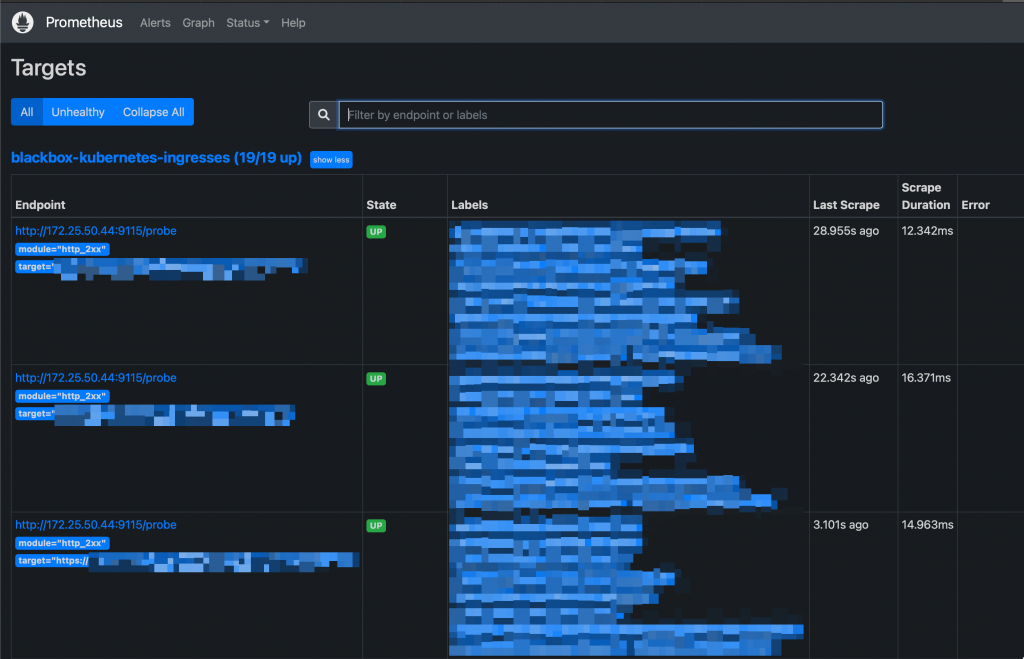
New Targets on Prometheus UI Probes can be queried like this:
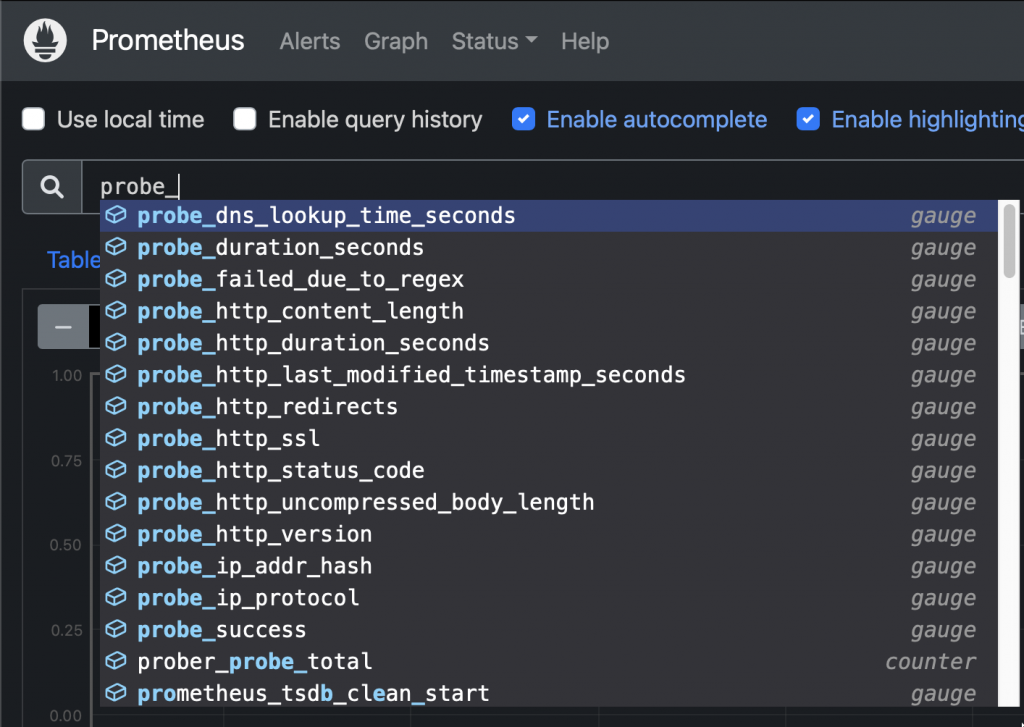
New probes Sample query: Check HTTP status code from an ingress:
probe_http_status_code{ingress_name="xxxxx"}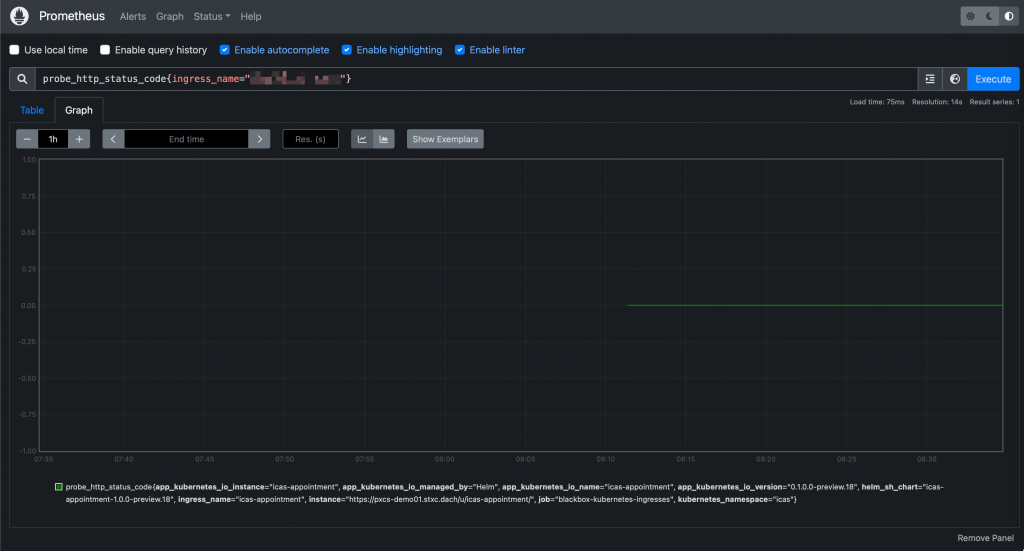
Prometheus UI: Querying a probe And they will be accessible from Grafana as well:
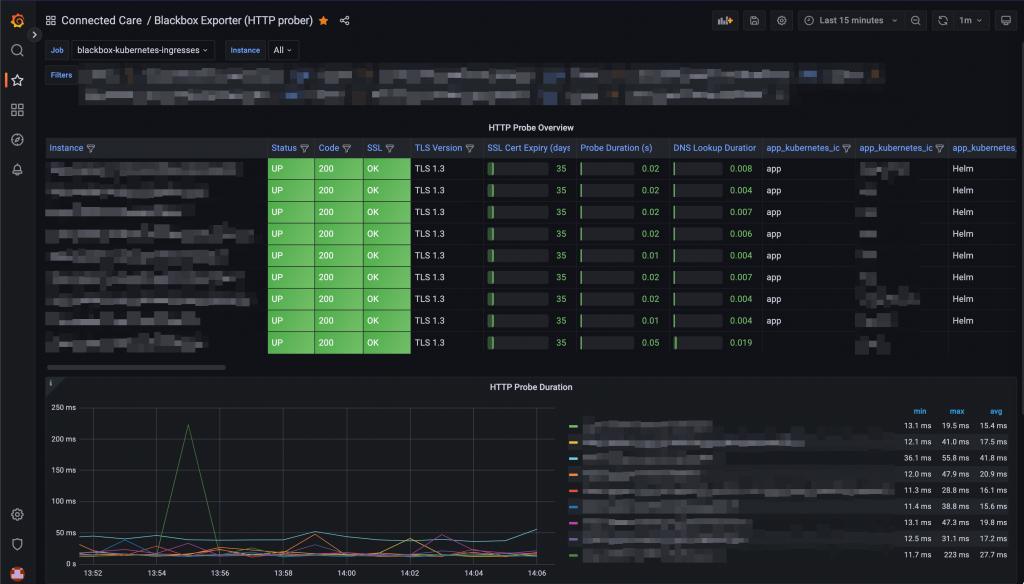
Probes visualisation on a Grafana dashboard -
Prometheus-operator: How to modify or delete pre-installed alerts
This guide relates to Prometheus-operator.
Prometheus-operator operator comes with a set of pre-installed alerts. This page shows you how to edit/remove them.
- Prometheus operator stores rules into PrometheusRule objects. In case you found a rule by looking into the Prometheus web UI, first thing you have to do is determine the group name:
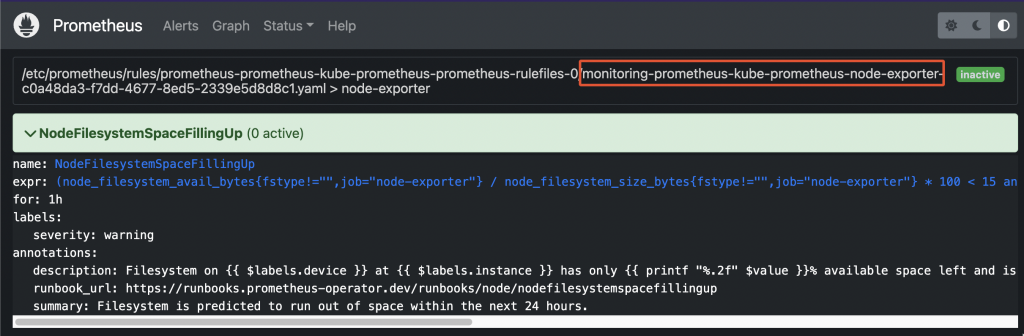
Prometheus pre-existing rule - Now, retrieve the list of all PrometheusRule objects available within the cluster:
root@odin:~/prometheus# kubectl get prometheusrule -n monitoring NAME AGE prometheus-icas-rules 7d2h prometheus-kube-prometheus-alertmanager.rules 22d prometheus-kube-prometheus-config-reloaders 22d prometheus-kube-prometheus-etcd 22d prometheus-kube-prometheus-general.rules 22d prometheus-kube-prometheus-k8s.rules 22d prometheus-kube-prometheus-kube-apiserver-availability.rules 22d prometheus-kube-prometheus-kube-apiserver-burnrate.rules 22d prometheus-kube-prometheus-kube-apiserver-histogram.rules 22d prometheus-kube-prometheus-kube-apiserver-slos 22d prometheus-kube-prometheus-kube-prometheus-general.rules 22d prometheus-kube-prometheus-kube-prometheus-node-recording.rules 22d prometheus-kube-prometheus-kube-scheduler.rules 22d prometheus-kube-prometheus-kube-state-metrics 22d prometheus-kube-prometheus-kubelet.rules 22d prometheus-kube-prometheus-kubernetes-apps 22d prometheus-kube-prometheus-kubernetes-resources 22d prometheus-kube-prometheus-kubernetes-storage 22d prometheus-kube-prometheus-kubernetes-system 22d prometheus-kube-prometheus-kubernetes-system-apiserver 22d prometheus-kube-prometheus-kubernetes-system-controller-manager 22d prometheus-kube-prometheus-kubernetes-system-kube-proxy 22d prometheus-kube-prometheus-kubernetes-system-kubelet 22d prometheus-kube-prometheus-kubernetes-system-scheduler 22d prometheus-kube-prometheus-node-exporter 22d <------ prometheus-kube-prometheus-node-exporter.rules 22d prometheus-kube-prometheus-node-network 22d prometheus-kube-prometheus-node.rules 22d prometheus-kube-prometheus-prometheus 22d prometheus-kube-prometheus-prometheus-operator 22d
- Now you can edit the object and change/delete the rule:
root@odin:~/prometheus# kubectl edit prometheusrule/prometheus-kube-prometheus-node-exporter -n monitoring # Please edit the object below. Lines beginning with a '#' will be ignored, # and an empty file will abort the edit. If an error occurs while saving this file will be # reopened with the relevant failures. # apiVersion: monitoring.coreos.com/v1 kind: PrometheusRule metadata: annotations: meta.helm.sh/release-name: prometheus meta.helm.sh/release-namespace: monitoring creationTimestamp: "2022-09-15T07:20:01Z" generation: 1 labels: app: kube-prometheus-stack app.kubernetes.io/instance: prometheus app.kubernetes.io/managed-by: Helm app.kubernetes.io/part-of: kube-prometheus-stack app.kubernetes.io/version: 40.0.0 chart: kube-prometheus-stack-40.0.0 heritage: Helm release: prometheus name: prometheus-kube-prometheus-node-exporter namespace: monitoring resourceVersion: "8740458" uid: c0a48da3-f7dd-4677-8ed5-2339e5d8d8c1 spec: groups: - name: node-exporter rules: - alert: NodeFilesystemSpaceFillingUp annotations: description: Filesystem on {{ $labels.device }} at {{ $labels.instance }} has only {{ printf "%.2f" $value }}% available space left and is filling up. runbook_url: https://runbooks.prometheus-operator.dev/runbooks/node/nodefilesystemspacefillingup summary: Filesystem is predicted to run out of space within the next 24 hours. expr: |- ( node_filesystem_avail_bytes{job="node-exporter",fstype!=""} / node_filesystem_size_bytes{job="node-exporter",fstype!=""} * 100 < 15 and predict_linear(node_filesystem_avail_bytes{job="node-exporter",fstype!=""}[6h], 24*60*60) < 0 and node_filesystem_readonly{job="node-exporter",fstype!=""} == 0 ) for: 1h labels: severity: warning . . . -
Prometheus-operator: How to configure email notifications for alerts
This guide relates to Prometheus-operator.
Whenever an alerting rule on Prometheus starts firing, the issue is only visible either accessing Prometheus web UI or from Grafana. In case you want it to trigger email notifications as well, follow this guide.
- Create a new Secret to store your SMTP server’s authentication password (only if it requires authentication)
- Sample yaml manifest:
apiVersion: v1 data: password: abcde== kind: Secret metadata: name: prometheus-smtp-settings namespace: monitoring type: Opaque
- Create a new AlertmanagerConfig object
- Sample yaml manifest (replace SMTP settings according to your SMTP server):
apiVersion: monitoring.coreos.com/v1alpha1 kind: AlertmanagerConfig metadata: name: prometheus-alertmanager-email-configs namespace: monitoring labels: alertmanagerConfig: email spec: route: groupBy: ['alertname'] groupWait: 10s groupInterval: 10s repeatInterval: 5m receiver: 'email' receivers: - name: 'email' emailConfigs: - to: 'test@test.com' from: 'test@test.com' smarthost: smtp.test.com:587 authUsername: test@test.com authPassword: name: prometheus-smtp-settings key: password requireTLS: trueFiltering alerts based on their label
In case you want to filter alerts that should be routed to the receiver (“email”, from sample above), you can add a filtering rule as child of spec.route
Sample:
. . . spec: route: groupBy: ['alertname'] groupWait: 10s groupInterval: 10s repeatInterval: 5m receiver: 'email' matchers: - severity=~"critical|warning" . . .- Restart prometheus alertmanager:
$ kubectl delete -n monitoring $(kubectl get pods -n monitoring -l alertmanager=prometheus-kube-prometheus-alertmanager -o=name)
- Create a new Secret to store your SMTP server’s authentication password (only if it requires authentication)
-
Prometheus-operator: How to add custom scrape targets
Prometheus-operator comes with pre-configured scrape targets to keep an eye on kubernetes cluster standard components. At some point, you might want to add some custom targets to monitor your application. This page shows you how to achieve it.
- Create a yaml manifest that includes all the extra custom scrape targets you want to add:
- Sample file: prometheus-additional.yaml
- job_name: "your_custom_job_name" static_configs: - targets: ["your_endpoint_providing_metrics:your_port"] metrics_path: "/a/b/c/metrics/application"
Target configuration settings
Value of “targets” can only be a hostname or ip address (typically: Your application pod’s Service name, e.g. podname.namespace.svc.cluster.local) and the corresponding port.
By default, in case you do NOT specify the “metrics_path”, prometheus will contact http://hostname:port/metrics
In case your application provides metrics to a different path, you must provide it as value of “metrics_path”.
- Create a Secret yaml manifest with name = additional-scrape-configs reading the content from file prometheus-additional.yaml created on step 1 above:
# kubectl create secret generic additional-scrape-configs --from-file=prometheus-additional.yaml --dry-run=client -o yaml > additional-scrape-configs.yaml
- Create a Secret using the yaml manifest generated on step 2 above and make sure to assign it to the same namespace in use by prometheus:
# kubectl apply -f additional-scrape-configs.yaml -n monitoring
- Edit your Prometheus CRD (Custom Resource Definition) and add a reference to your additional scrape configs (new block: spec.additionalScrapeConfigs):
# kubectl edit prometheus/prometheus-kube-prometheus-prometheus -n monitoring apiVersion: monitoring.coreos.com/v1 kind: Prometheus metadata: annotations: meta.helm.sh/release-name: prometheus meta.helm.sh/release-namespace: monitoring creationTimestamp: "2022-09-15T07:20:00Z" generation: 2 labels: app: kube-prometheus-stack-prometheus app.kubernetes.io/instance: prometheus app.kubernetes.io/managed-by: Helm app.kubernetes.io/part-of: kube-prometheus-stack app.kubernetes.io/version: 40.0.0 chart: kube-prometheus-stack-40.0.0 heritage: Helm release: prometheus name: prometheus-kube-prometheus-prometheus namespace: monitoring resourceVersion: "11481588" uid: 465362f4-a309-4022-94fb-62f5e22f4828 spec: additionalScrapeConfigs: key: prometheus-additional.yaml name: additional-scrape-configs . . .- Restart kube-prometheus and kube-operator pods:
# kubectl delete -n monitoring $(kubectl get pods -o=name -n monitoring -l app=kube-prometheus-stack-operator) # kubectl delete -n monitoring $(kubectl get pods -o=name -n monitoring -l app.kubernetes.io/instance=prometheus-kube-prometheus-prometheus)
As soon as the new pods come up, metrics collected from your new targets will be accessible from Prometheus/Grafana.
- Create a yaml manifest that includes all the extra custom scrape targets you want to add: