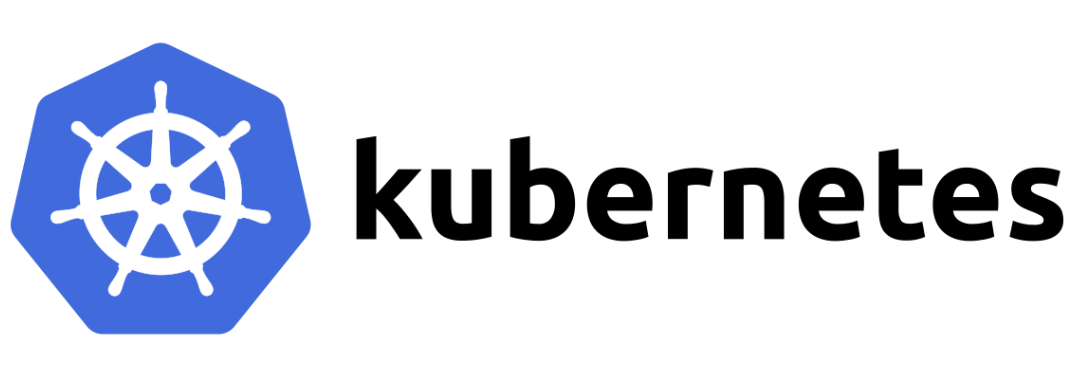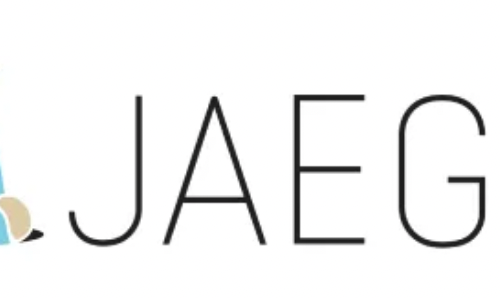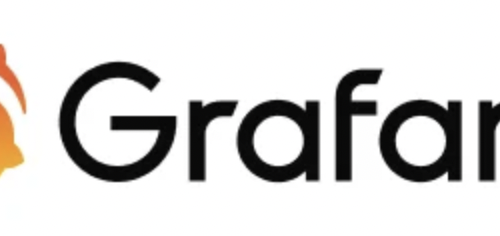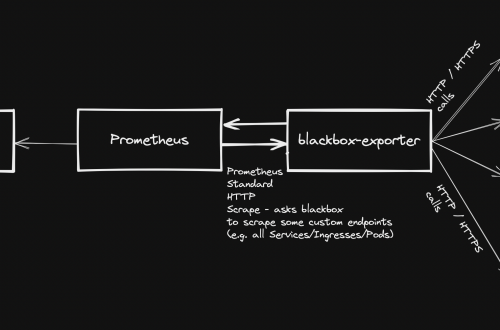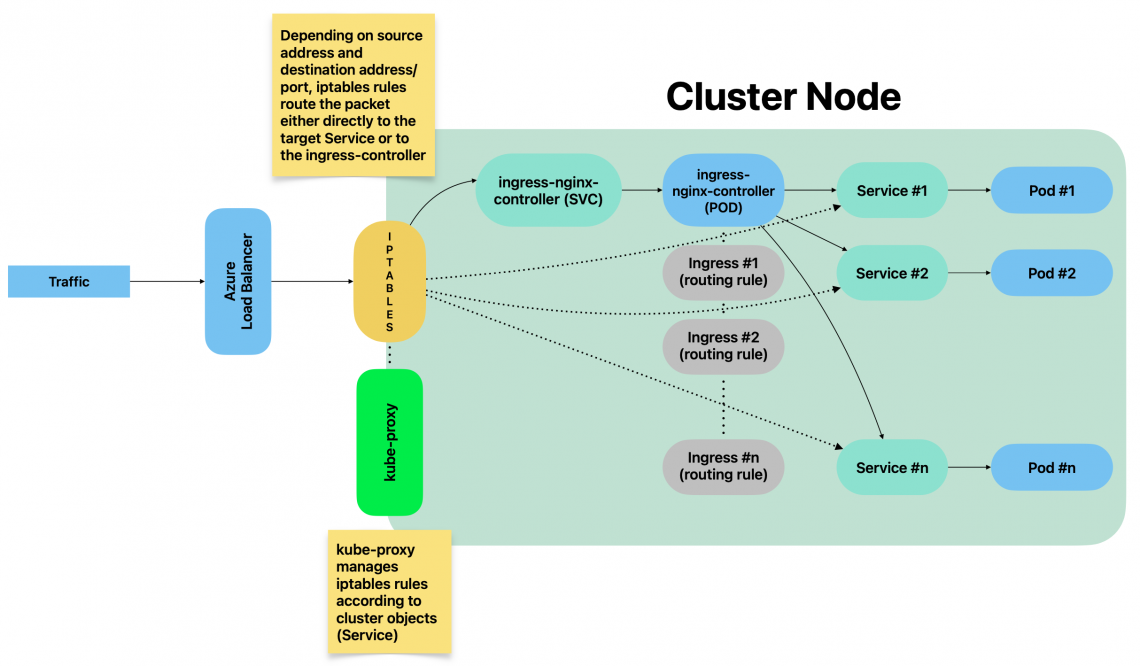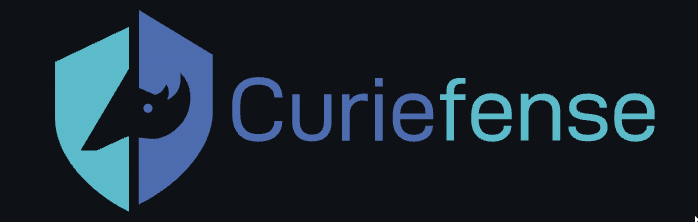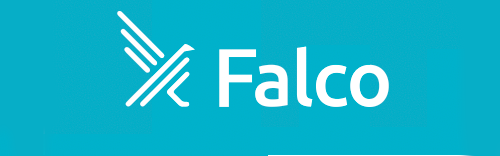-
How to expose kubernetes api-server metrics
Kubernetes api-server provides very interesting metrics which could make a difference when it comes to detecting potential security threats.
Accessing api-server requires a Token and a certificate. Both must be related to a ServiceAccount with sufficient permissions to access metrics endpoint. This post describes how to achieve such setup.
Namespace
Before to start, make sure your current context is using “default” namespacekubectl config set-context --current --namespace=default
Step 1: Create a new ServiceAccount
kubectl create serviceaccount metrics-explorer
Step 2: Create a new ClusterRole with sufficient permissions to access api-server metrics endpoint via HTTP GET
kind: ClusterRole apiVersion: rbac.authorization.k8s.io/v1 metadata: name: metrics-explorer rules: - nonResourceURLs: - /metrics - /metrics/cadvisor verbs: - get
Step 3: Create new ClusterRoleBinding to bind the ServiceAccount with ClusterRole
kubectl create clusterrolebinding metrics-explorer:metrics-explorer --clusterrole metrics-explorer --serviceaccount default:metrics-explorer
Step 4: Export ServiceAccount’s token Secret’s name
SERVICE_ACCOUNT=metrics-explorer SECRET=$(kubectl get serviceaccount ${SERVICE_ACCOUNT} -o json | jq -Mr '.secrets[].name | select(contains("token"))')Step 5: Extract Bearer token from Secret and decode it
TOKEN=$(kubectl get secret ${SECRET} -o json | jq -Mr '.data.token' | base64 -d)Step 6: Extract, decode and write the ca.crt to a temporary location
kubectl get secret ${SECRET} -o json | jq -Mr '.data["ca.crt"]' | base64 -d > /tmp/ca.crtFinal step: Test access to metrics endpoint
curl -s <API-SERVER>/metrics --header "Authorization: Bearer $TOKEN" --cacert /tmp/ca.crt | less
Configuring as additional scrape target on Prometheus
Transfer the certificate file from api-server’s VM to Prometheus’ VM. (e.g. destination filename: /opt/api-server-files/ca.crt)
Save the TOKEN obtained on steps above to a file on Prometheus’ VM. (e.g. destination filename: /opt/api-server-files/api-server-token)
Edit Prometheus main configuration file (e.g. /etc/prometheus/prometheus.yml) and add the following scrape target:
- bearer_token_file: /opt/api-server-files/api-server-token job_name: kubernetes-apiservers static_configs: - targets: ['<API-SERVER-IP>:6443'] metrics_path: '/metrics' scheme: https tls_config: ca_file: /opt/api-server-files/ca.crt -
Kubernetes multi-node cluster deployment from scratch
Table of contents
Intro
The following guide shows how to deploy and configure a multi-node kubernetes cluster on-premise.
Master/Worker nodes are using Rocky Linux 9.1 as host OS.
Load balancer in front of all master nodes, is running on Photon OS 4.
All VMs are using the same network.
Once all cluster members have been configured as explained below, the following configuration will be effective:
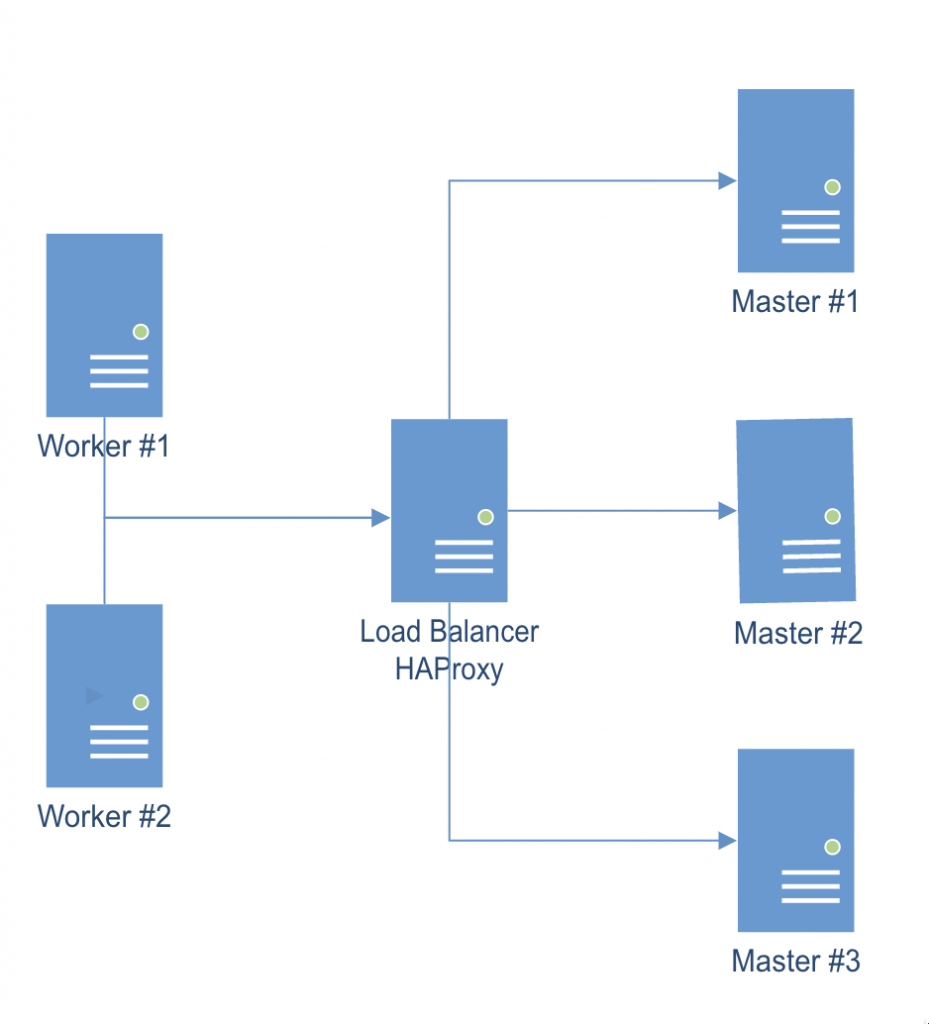
Multi-node cluster Preparing all hosts (master/worker nodes)
On all hosts (master/worker):
- Setup hostname DNS resolution (either via a DNS server or by adding entries to /etc/hosts)
- Setup appropriate firewalld rules:
- On master nodes:
sudo firewall-cmd --add-port=6443/tcp --permanent sudo firewall-cmd --add-port=2379-2380/tcp --permanent sudo firewall-cmd --add-port=10250/tcp --permanent sudo firewall-cmd --add-port=10259/tcp --permanent sudo firewall-cmd --add-port=10257/tcp --permanent sudo firewall-cmd --reload sudo firewall-cmd --list-all
- On worker nodes:
sudo firewall-cmd --add-port=10250/tcp --permanent sudo firewall-cmd --add-port=30000-32767/tcp --permanent sudo firewall-cmd --reload sudo firewall-cmd --list-all
- Configure SELinux assigning “Permissive mode”
sudo setenforce 0 sudo sed -i 's/^SELINUX=enforcing$/SELINUX=permissive/' /etc/selinux/config sestatus
- Enable kernel modules “overlay” and “br_netfilter”
sudo modprobe overlay sudo modprobe br_netfilter cat <<EOF | sudo tee /etc/modules-load.d/k8s.conf overlay br_netfilter EOF cat <<EOF | sudo tee /etc/sysctl.d/k8s.conf net.bridge.bridge-nf-call-iptables = 1 net.bridge.bridge-nf-call-ip6tables = 1 net.ipv4.ip_forward = 1 EOF sudo sysctl --system echo 1 > /proc/sys/net/ipv4/ip_forward- Disable swap
sudo swapoff -a free -m sudo sed -i '/ swap / s/^\(.*\)$/#/g' /etc/fstab
- Install container runtime: Containerd
sudo dnf install dnf-utils sudo yum-config-manager \ --add-repo \ https://download.docker.com/linux/centos/docker-ce.repo sudo dnf repolist sudo dnf makecache sudo dnf install containerd.io sudo mv /etc/containerd/config.toml /etc/containerd/config.toml.orig sudo containerd config default > /etc/containerd/config.toml- Edit file /etc/containerd/config.toml and change value of cgroup driver “SystemdCgroup = false” to “SystemdCgroup = true”. This will enable the systemd cgroup driver for the containerd container runtime.
sudo systemctl enable --now containerd sudo systemctl is-enabled containerd sudo systemctl status containerd
- Install kubernetes packages
cat <<EOF | sudo tee /etc/yum.repos.d/kubernetes.repo [kubernetes] name=Kubernetes baseurl=https://packages.cloud.google.com/yum/repos/kubernetes-el7-$basearch enabled=1 gpgcheck=1 gpgkey=https://packages.cloud.google.com/yum/doc/yum-key.gpg https://packages.cloud.google.com/yum/doc/rpm-package-key.gpg exclude=kubelet kubeadm kubectl EOF sudo dnf repolist sudo dnf makecache sudo dnf install kubelet kubeadm kubectl --disableexcludes=kubernetes sudo systemctl enable --now kubelet- Install CNI plugin: Flannel (check for latest version available)
mkdir -p /opt/bin/ curl -fsSLo /opt/bin/flanneld https://github.com/flannel-io/flannel/releases/download/v0.20.2/flanneld-amd64 chmod +x /opt/bin/flanneld
Preparing the Load Balancer
In this example, we are using a Photon OS 4 image, but it can be any Linux distro on top of which we can run a HAProxy instance.
- Update existing packages
tdnf update / apt-get update && apt-get upgrade / yum update
- Install HAProxy
tdnf install -y haproxy / apt-get install -y haproxy / yum install -y haproxy
- Configure HAProxy to load balance the traffic between the three Kubernetes master nodes (Replace <K8S-MASTER-NODE-1> and <K8S-MASTER-NODE-1-IP> with your node name/IP)
$ sudo vim /etc/haproxy/haproxy.cfg global ... default ... frontend kubernetes bind <HAProxy Server IP>:6443 option tcplog mode tcp default_backend kubernetes-master-nodes backend kubernetes-master-nodes mode tcp balance roundrobin option tcp-check server <K8S-MASTER-NODE-1> <K8S-MASTER-NODE-1-IP>:6443 check fall 3 rise 2 server <K8S-MASTER-NODE-2> <K8S-MASTER-NODE-2-IP>:6443 check fall 3 rise 2 server <K8S-MASTER-NODE-3> <K8S-MASTER-NODE-3-IP>:6443 check fall 3 rise 2
- Restart the service
$ sudo systemctl restart haproxy
Installing client tools
Steps below relate to preparation of TLS certificate that will be used to communicate with each etcd instance.
TLS certificate can be prepared on any of the hosts, on a separate one as well, since the TLS certificate obtained will then be copied to all relevant hosts.
CFSSL (Cloud Flare SSL tool)
- Download the binaries and grant execution permission
$ wget https://pkg.cfssl.org/R1.2/cfssl_linux-amd64 $ wget https://pkg.cfssl.org/R1.2/cfssljson_linux-amd64 $ chmod +x cfssl*
- Move the binaries to /usr/local/bin and verify the installation
$ sudo mv cfssl_linux-amd64 /usr/local/bin/cfssl $ sudo mv cfssljson_linux-amd64 /usr/local/bin/cfssljson $ cfssl version
Generating TLS certificate
- Create a Certification Authority
$ vim ca-config.json { "signing": { "default": { "expiry": "8760h" }, "profiles": { "kubernetes": { "usages": ["signing", "key encipherment", "server auth", "client auth"], "expiry": "8760h" } } } }- Create the certificate authority signing request configuration file
$ vim ca-csr.json { "CN": "Kubernetes", "key": { "algo": "rsa", "size": 2048 }, "names": [ { "C": "IE", "L": "Cork", "O": "Kubernetes", "OU": "CA", "ST": "Cork Co." } ] }- Generate the certificate authority certificate and private key
$ cfssl gencert -initca ca-csr.json | cfssljson -bare ca
- Make sure that ca-key.pem and the ca.pem have been generated
Creating the certificate for the Etcd cluster
- Create the certificate signing request configuration file
$ vim kubernetes-csr.json { "CN": "kubernetes", "key": { "algo": "rsa", "size": 2048 }, "names": [ { "C": "IE", "L": "Cork", "O": "Kubernetes", "OU": "Kubernetes", "ST": "Cork Co." } ] }- Generate the certificate and private key (Replace <MASTER-NODE-1-IP>,<MASTER-NODE-2-IP>,<MASTER-NODE-3-IP>,<LOAD-BALANCER-IP> accordingly)
$ cfssl gencert \ -ca=ca.pem \ -ca-key=ca-key.pem \ -config=ca-config.json \ -hostname=<MASTER-NODE-1-IP>,<MASTER-NODE-2-IP>,<MASTER-NODE-3-IP>,<LOAD-BALANCER-IP>,127.0.0.1,kubernetes.default \ -profile=kubernetes kubernetes-csr.json | \ cfssljson -bare kubernetes
- Verify that the kubernetes-key.pem and the kubernetes.pem file were generated
- Copy the certificate to all nodes
$ scp ca.pem kubernetes.pem kubernetes-key.pem root@MASTER-NODE-1:~ $ scp ca.pem kubernetes.pem kubernetes-key.pem root@MASTER-NODE-2:~ $ scp ca.pem kubernetes.pem kubernetes-key.pem root@MASTER-NODE-3:~ $ scp ca.pem kubernetes.pem kubernetes-key.pem root@LOAD-BALANCER:~ $ scp ca.pem kubernetes.pem kubernetes-key.pem root@WORKER-NODE-1:~ $ scp ca.pem kubernetes.pem kubernetes-key.pem root@WORKER-NODE-2:~
Etcd installation and configuration (only Master nodes)
sudo mkdir /etc/etcd /var/lib/etcd
- Move certificates to the configuration directory
$ sudo mv ~/ca.pem ~/kubernetes.pem ~/kubernetes-key.pem /etc/etcd
- Download the etcd binaries (check latest release available), extract and move to /usr/local/bin
$ wget https://github.com/etcd-io/etcd/releases/download/v3.4.23/etcd-v3.4.23-linux-amd64.tar.gz $ tar zxvf etcd-v3.4.23-linux-amd64.tar.gz $ sudo mv etcd-v3.4.23-linux-amd64/etcd* /usr/local/bin/
- Create an etcd systemd unit file (replace <CURRENT-MASTER-NODE-IP> with ip address of master node you are configuring and <OTHER-MASTER-NODE-IP> with ip address(es) of the remaining 2 master nodes
$ sudo vim /etc/systemd/system/etcd.service [Unit] Description=etcd Documentation=https://github.com/coreos [Service] ExecStart=/usr/local/bin/etcd \ --name <CURRENT-MASTER-NODE-IP> \ --cert-file=/etc/etcd/kubernetes.pem \ --key-file=/etc/etcd/kubernetes-key.pem \ --peer-cert-file=/etc/etcd/kubernetes.pem \ --peer-key-file=/etc/etcd/kubernetes-key.pem \ --trusted-ca-file=/etc/etcd/ca.pem \ --peer-trusted-ca-file=/etc/etcd/ca.pem \ --peer-client-cert-auth \ --client-cert-auth \ --initial-advertise-peer-urls https://<CURRENT-MASTER-NODE-IP>:2380 \ --listen-peer-urls https://0.0.0.0:2380 \ --listen-client-urls https://<CURRENT-MASTER-NODE-IP>:2379,http://127.0.0.1:2379 \ --advertise-client-urls https://<CURRENT-MASTER-NODE-IP>:2379 \ --initial-cluster-token etcd-cluster-0 \ --initial-cluster <CURRENT-MASTER-NODE-IP>=https://<CURRENT-MASTER-NODE-IP>:2380,<OTHER-MASTER-NODE-IP>=https://<OTHER-MASTER-NODE-IP>:2380,<OTHER-MASTER-NODE-IP>=https://<OTHER-MASTER-NODE-IP>:2380 \ --initial-cluster-state new \ --data-dir=/var/lib/etcd Restart=on-failure RestartSec=5 [Install] WantedBy=multi-user.target
- Reload daemon configuration files and enable service to be started at boot
$ sudo systemctl daemon-reload $ sudo systemctl enable etcd
- Repeat steps above on all master nodes and then:
- Start the service on all master nodes
$ sudo systemctl start etcd
- Wait a few seconds and check that the cluster is up and synchronised (run the command on all master nodes)
$ ETCDCTL_API=3 etcdctl member list
Master nodes initialisation
Master node #1
- Create a configuration file for kubeadm (replace values of <MASTER-NODE-1/2/3-IP> and <LOAD-BALANCER-IP> accordingly
$ vim config.yaml apiVersion: kubeadm.k8s.io/v1beta3 kind: ClusterConfiguration etcd: external: endpoints: - https://<MASTER-NODE-1-IP>:2379 - https://<MASTER-NODE-2-IP>:2379 - https://<MASTER-NODE-3-IP>:2379 caFile: /etc/etcd/ca.pem certFile: /etc/etcd/cc-ha.pem keyFile: /etc/etcd/cc-ha-key.pem networking: podSubnet: "10.244.0.0/24" controlPlaneEndpoint: "<LOAD-BALANCER-IP>:6443" apiServer: extraArgs: apiserver-count: "3" certSANs: - "<LOAD-BALANCER-IP>" timeoutForControlPlane: 4m0s- Initialize the machine as a master node
$ sudo kubeadm init --config=config.yaml mkdir -p $HOME/.kube sudo cp -i /etc/kubernetes/admin.conf $HOME/.kube/config sudo chown $(id -u):$(id -g) $HOME/.kube/config
- Install CNI plugin
kubectl apply -f https://raw.githubusercontent.com/flannel-io/flannel/master/Documentation/kube-flannel.yml
- Copy the certificate to the two other master nodes
$ sudo scp -r /etc/kubernetes/pki root@<MASTER-NODE-2-IP>:~ $ sudo scp -r /etc/kubernetes/pki root@<MASTER-NODE-3-IP>:~
Master node #2
- Remove the apiserver.crt and apiserver.key
$ rm ~/pki/apiserver.*
- Move the certificates to the /etc/kubernetes directory
$ sudo mv ~/pki /etc/kubernetes/
- Create a configuration file for kubeadm (same content as file above used on master node #1)
- Initialize the machine as a master node
$ sudo kubeadm init --config=config.yaml mkdir -p $HOME/.kube sudo cp -i /etc/kubernetes/admin.conf $HOME/.kube/config sudo chown $(id -u):$(id -g) $HOME/.kube/config
Master node #3
Same identical steps as master node #2.
Copy the kubeadm join command created when adding master nodes: It will be required to join worker nodes.
Worker nodes initialisation
Run the “kubeadm join” command copied from step above.
Checking nodes status
From a master node:
$ kubectl get nodes
Check nodes status (Ready/NotReady).
Possible issues
Node NotReady – Pod CIDR not available
Solution: Patch node with the following command (replace NODE-NAME and CIDR value accordingly).
kubectl patch node <NODE-NAME> -p '{"spec":{"podCIDR":"10.244.0.0/24"}}'Assigning role to worker nodes
kubectl label node <NODE-NAME> node-role.kubernetes.io/worker=worker
-
kube-proxy explained
Table of Contents
Intro
kube-proxy is a cluster component responsible for network traffic routing. Because of that, 1 instance is running on each cluster node.
It is responsible for routing traffic between cluster components but also for traffic incoming from outside the cluster.
It essentially implements rules part of Service(s). A Service represents a rule which is then implemented by kube-proxy.
kube-proxy operating modes
kube-proxy can implement network traffic rules 3 different ways:
- iptables (default)
- userspace (old, deprecated)
- IPVS (IP Virtual Server)
This page focuses on iptables mode.
kube-proxy – iptables mode
By using iptables mode, whenever a Service is created, related iptables rules are created on each node by kube-proxy.
Such rules are part of PREROUTING chain: This means that traffic is forwarded as soon as it gets into the kernel.
Listing all iptables PREROUTING chains
sudo iptables -t nat -L PREROUTING | column -tExample:
root@test:~# sudo iptables -t nat -L PREROUTING | column -t Chain PREROUTING (policy ACCEPT) target prot opt source destination cali-PREROUTING all -- anywhere anywhere /* cali:6gwbT8clXdHdC1b1 */ KUBE-SERVICES all -- anywhere anywhere /* kubernetes service portals */ DOCKER all -- anywhere anywhere ADDRTYPE match dst-type LOCAL
Listing all rules part of a given chain
sudo iptables -t nat -L KUBE-SERVICES -n | column -tFor a better understanding, let’s consider the following example:
A new NodePort Service has been created with the following command:
kubectl expose deployment prometheus-grafana --type=NodePort --name=grafana-example-service -n monitoring
By executing the command above, a new Service got created:
[test@test ~]$ kubectl get svc/grafana-example-service -n monitoring NAME TYPE CLUSTER-IP EXTERNAL-IP PORT(S) AGE grafana-example-service NodePort 10.111.189.177 <none> 3000:31577/TCP 100m
We did not specify any specific node port, therefore a random one between 30000 and 32767 has been automatically assigned: 31577.
Yaml manifest of Service object created with the command above:
kind: Service metadata: labels: app.kubernetes.io/instance: prometheus app.kubernetes.io/managed-by: Helm app.kubernetes.io/name: grafana app.kubernetes.io/version: 9.2.4 helm.sh/chart: grafana-6.43.5 name: grafana-example-service namespace: monitoring spec: clusterIP: 10.111.189.177 clusterIPs: - 10.111.189.177 externalTrafficPolicy: Cluster internalTrafficPolicy: Cluster ipFamilies: - IPv4 ipFamilyPolicy: SingleStack ports: - nodePort: 31577 port: 3000 protocol: TCP targetPort: 3000 selector: app.kubernetes.io/instance: prometheus app.kubernetes.io/name: grafana sessionAffinity: None type: NodePortAssigning a custom nodePort
If you want to expose the Service on a custom node port, patch/edit the Service object by changing value of spec.ports.nodePortOnce the Service got created, we were able to reach grafana with the following URL: http://<NODE_IP_ADDRESS>:31577
This is made possible by kube-proxy
When Service grafana-example-service got created, kube-proxy has actually created iptables rules within KUBE_SERVICES chain which belongs to PREROUTING group, as well as a chain which collects all rules related to all NodePorts services:
sudo iptables -t nat -L KUBE-SERVICES -n | column -t Chain KUBE-SERVICES (2 references) target prot opt source destination KUBE-SVC-MDD5UT6CKUVXRUP3 tcp -- 0.0.0.0/0 10.98.226.44 /* loki/loki-write:http-metrics cluster IP */ tcp dpt:3100 KUBE-SVC-FJOCBQUA67AJTJ4Y tcp -- 0.0.0.0/0 10.103.120.150 /* loki/loki-read:grpc cluster IP */ tcp dpt:9095 KUBE-SVC-GWDJ4KONO5OOHRT4 tcp -- 0.0.0.0/0 10.106.191.67 /* loki/loki-gateway:http cluster IP */ tcp dpt:80 KUBE-SVC-XBIRSKPJDNCMT43V tcp -- 0.0.0.0/0 10.111.129.177 /* metallb-system/webhook-service cluster IP */ tcp dpt:443 KUBE-SVC-UZFDVIVO2N6QXLRQ tcp -- 0.0.0.0/0 10.103.243.43 /* monitoring/prometheus-kube-prometheus-operator:https cluster IP */ tcp dpt:443 KUBE-SVC-L5JLFDCUFDUOSAFE tcp -- 0.0.0.0/0 10.96.126.22 /* monitoring/prometheus-grafana:http-web cluster IP */ tcp dpt:80 KUBE-SVC-NPX46M4PTMTKRN6Y tcp -- 0.0.0.0/0 10.96.0.1 /* default/kubernetes:https cluster IP */ tcp dpt:443 KUBE-SVC-OIUYAK75OI4PJHUN tcp -- 0.0.0.0/0 10.111.189.177 /* monitoring/grafana-example-service cluster IP */ tcp dpt:3000 KUBE-SVC-FP56U3IB7O2NDDFT tcp -- 0.0.0.0/0 10.108.50.82 /* monitoring/prometheus-kube-prometheus-alertmanager:http-web cluster IP */ tcp dpt:9093 KUBE-SVC-TCOU7JCQXEZGVUNU udp -- 0.0.0.0/0 10.96.0.10 /* kube-system/kube-dns:dns cluster IP */ udp dpt:53 KUBE-SVC-JD5MR3NA4I4DYORP tcp -- 0.0.0.0/0 10.96.0.10 /* kube-system/kube-dns:metrics cluster IP */ tcp dpt:9153 KUBE-NODEPORTS all -- 0.0.0.0/0 0.0.0.0/0 /* kubernetes service nodeports;
iptables applies all rules subsequently.
Rules must be interpreted like this:
- target: What to do whenever a given packet is matching all entry conditions (can be another rule or an action)
- prot: The protocol
- source: Source IP address of packet
- destination: Destination IP address of packet
- dpt: Destination port of packet
Example:
Consider the following rule:
target prot opt source destination KUBE-SVC-OIUYAK75OI4PJHUN tcp -- 0.0.0.0/0 10.111.189.177 /* monitoring/grafana-example-service cluster IP */ tcp dpt:3000
Interpreting the rule
IF transmission protocol = tcp AND
whatever source IP address (0.0.0.0/0 = ANY) AND
destination IP address is 10.111.189.177 AND
destination port is 3000
THEN
apply rule KUBE-SVC-OIUYAK75OI4PJHUNMoving on with our sample Service, when it got created, the 2 following rules have been instantiated by kube-proxy:
Chain KUBE-SERVICES (2 references) target prot opt source destination KUBE-SVC-OIUYAK75OI4PJHUN tcp -- 0.0.0.0/0 10.111.189.177 /* monitoring/grafana-example-service cluster IP */ tcp dpt:3000 KUBE-NODEPORTS all -- 0.0.0.0/0 0.0.0.0/0 /* kubernetes service nodeports;
1st rule listed above consists of the following items:
[test@test~]$ sudo iptables -t nat -L KUBE-SVC-OIUYAK75OI4PJHUN -n | column -t Chain KUBE-SVC-OIUYAK75OI4PJHUN (2 references) target prot opt source destination KUBE-MARK-MASQ tcp -- !10.244.0.0/16 10.111.189.177 /* monitoring/grafana-example-service cluster IP */ tcp dpt:3000 KUBE-SEP-LAT64KIID4KEQMCP all -- 0.0.0.0/0 0.0.0.0/0 /* monitoring/grafana-example-service -> 10.244.0.115:3000 */
1st item (KUBE-MARK-MASQ) marks the TCP packed as “must go through IP masquerading” whenever the source IP address does NOT belong to 10.244.0.0/16 (in short words, whenever it is not internal traffic among cluster Pods part of the current node) AND if destination address is 10.111.189.177 AND if destination port is 3000.
Then, rule KUBE-SEP-LAT64KIID4KEQMCP is applied.
Rule KUBE-SEP-LAT64KIID4KEQMCP consists of the following items:
[test@test ~]$ sudo iptables -t nat -L KUBE-SEP-LAT64KIID4KEQMCP -n | column -t Chain KUBE-SEP-LAT64KIID4KEQMCP (1 references) target prot opt source destination KUBE-MARK-MASQ all -- 10.244.0.115 0.0.0.0/0 /* monitoring/grafana-example-service */ DNAT tcp -- 0.0.0.0/0 0.0.0.0/0 /* monitoring/grafana-example-service */ tcp to:10.244.0.115:3000
Which means:
IF source address is 10.244.0.115, regardless of the destination IP address, mark packet as to go through IP masquerading.
THEN, execute DNAT (Destination Network Address Translation) and forward it to 10.244.0.115:3000Traffic from source IP addresses which do NOT belong to cluster internal network would indeed get discarded, that explains why IP masquerading is required in this case.
Whenever the 1st rule is not matching, which means that the source IP address already belongs to internal cluster network, no IP masquerading is required, and in this case the 2nd rule above will be applied (rule KUBE-SEP-LAT64KIID4KEQMCP).
This rule simply forwards the packet to 10.244.0.155:3000 which relates to grafana Pod’s IP address:
[test@test ~]$ kubectl describe pods/prometheus-grafana-5f848c4987-btg95 -n monitoring Name: prometheus-grafana-5f848c4987-btg95 Namespace: monitoring Priority: 0 Service Account: prometheus-grafana Node: cc-sauron/172.25.50.60 Start Time: Wed, 16 Nov 2022 15:10:34 +0100 Labels: app.kubernetes.io/instance=prometheus app.kubernetes.io/name=grafana pod-template-hash=5f848c4987 Annotations: checksum/config: b9e953e845ac788d3c1ac8894062e8234ed2fd5b5ca91d5908976c4daf5c4bb8 checksum/dashboards-json-config: 01ba4719c80b6fe911b091a7c05124b64eeece964e09c058ef8f9805daca546b checksum/sc-dashboard-provider-config: fbdb192757901cdc4f977c611f5a1dceb959a1aa2df9f92542a0c410ce3be49d checksum/secret: 12768ec288da87f3603cb2ca6c39ebc1ce1c2f42e0cee3d9908ba1463576782a Status: Running IP: 10.244.0.115The traffic therefore eventually reaches the Pod either by going through IP masquerading (re-mapping source IP address) or directly, depending on the initial source IP address.
Because of such rule, whenever a client connects to http://<NODE_IP_ADDRESS>:31577 even though there are no LISTENING sockets on the node, traffic is forwarded to the grafana Pod.
Should any process open a socket and bind it to the same port (31577, in this case), the Pod would still receive all traffic directed to that port since iptables rules are applied as soon as the packet reaches the kernel.
We can summarise the traffic flow – from external systems – like this:
External references
The following pages helped a lot:
- https://medium.com/google-cloud/kubernetes-nodeport-vs-loadbalancer-vs-ingress-when-should-i-use-what-922f010849e0
- https://www.learnsteps.com/how-exactly-kube-proxy-works-basics-on-kubernetes/
- https://www.cyberciti.biz/faq/howto-iptables-show-nat-rules/
- https://ronaknathani.com/blog/2020/07/kubernetes-nodeport-and-iptables-rules/
-
Cloud Security – Curiefense deployment and configuration
Table of Contents
Intro
Curiefense is an open source project managed by Reblaze (see https://www.reblaze.com/).
It adds a security layer on top of your existing stack by scanning inbound network traffic.
It comes with a set of pre-configured rules out of the box which cover most of the known threats.
Full product documentation is available here: https://docs.curiefense.io/
Overview
Curiefense stack is made up of several components:
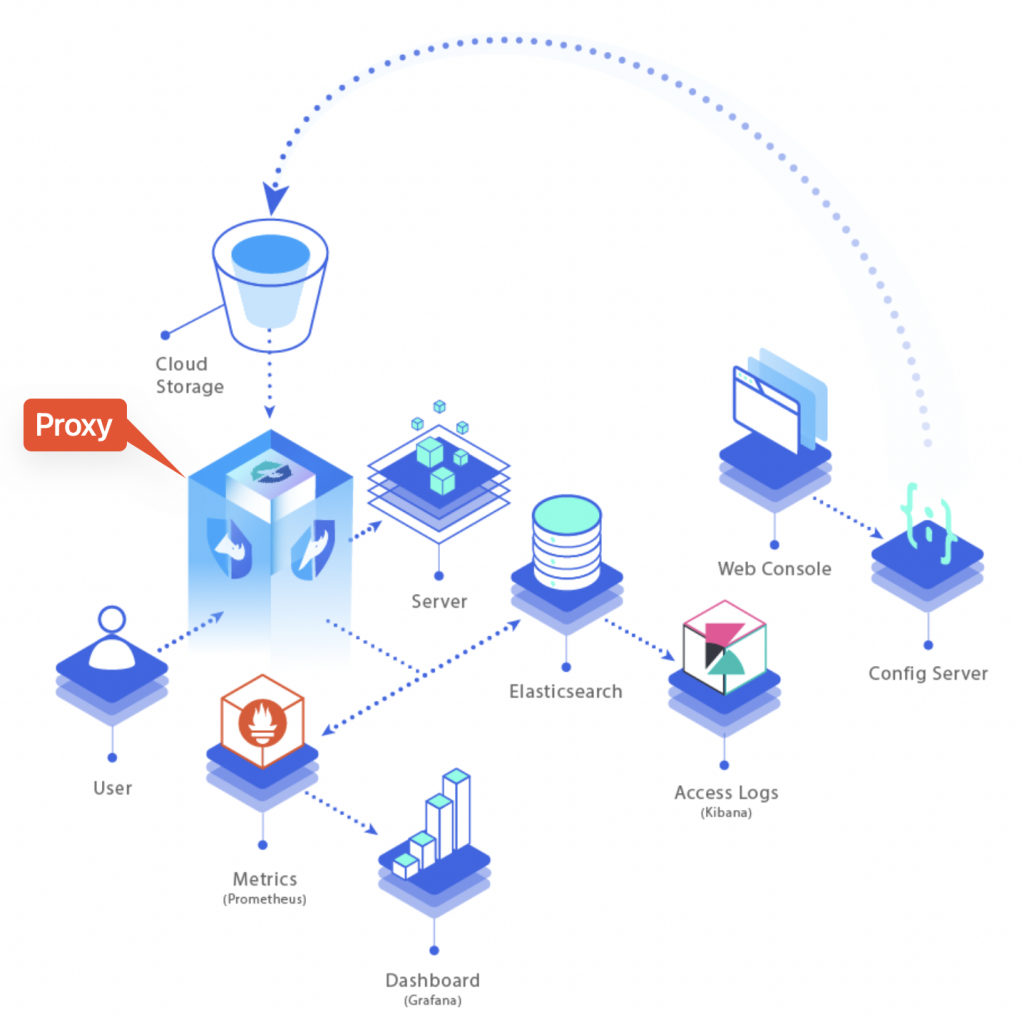
Curiefense full stack overview As viewable from the overview diagram above, all the incoming traffic has to go through the proxy. That’s where all rules are applied and traffic gets monitored and filtered, before to be routed to its final destination (the server).
Each inbound request gets logged and becomes part of metrics (data is stored into a mongoDB and Prometheus instance) and traffic logs (stored into Elasticsearch).
Metrics can then be exposed to Grafana and traffic logs become available either on Kibana or Grafana as well (by adding an extra data source, referring to Elasticsearch).
Rules that determine whether incoming traffic is eligible to be accepted/rejected or just tagged for future analysis are accessible through the Config Server (data is stored into a Redis instance).
Deploying as NGINX-Ingress
Official documentation provides instructions to deploy curiefense on top of an existing kubernetes cluster so that it gets attached to the ingress-controller (nginx).
Official how-to guide is available here: https://docs.curiefense.io/installation/deployment-first-steps/nginx-ingress
The steps included on the official guide linked above include the Config Server, the corresponding redis data store, but do NOT include all the other components (proxy, prometheus, mongodb, elasticsearch, grafana, kibana).
Step-by-step guide
- Create a new namespace:
kubectl create namespace curiefense
- In case you need to use a local bucket (rather than storage hosted on some cloud provider):
- create file secret.yaml with following content:
export CURIE_BUCKET_LINK=file:///u01/curiefense/prod/manifest.json
- Create a Secret:
kubectl create secret generic curiesync --from-file=secret.yaml --dry-run=client -o yaml > curiesync-secret.yaml kubectl apply -f curiesync-secret.yaml -n curiefense
- Create file values.ingress.yaml with following content:
controller: image: repository: curiefense/curiefense-nginx-ingress tag: e2bd0d43d9ecd7c6544a8457cf74ef1df85547c2 volumes: - name: curiesync secret: secretName: curiesync volumeMounts: - name: curiesync mountPath: /etc/curiefense- Install the helm chart:
helm repo add nginx-stable https://helm.nginx.com/stable helm repo update helm -n curiefense install --version 0.11.1 -f values.ingress.yaml ingress nginx-stable/nginx-ingress (wrt version to use, see https://github.com/nginxinc/kubernetes-ingress/releases/tag/v2.0.1)
- Create a file s3cfg-secret.yaml with the following content (dummy secret values since we are not using a s3 bucket but this secret is required to start up the application):
apiVersion: v1 kind: Secret metadata: name: s3cfg namespace: curiefense type: Opaque stringData: s3cfg: | [default] access_key = test secret_key = test- Create the secret:
kubectl -n curiefense apply -f s3cfg-secret.yaml
- Create a file values.curiefense.yaml with the following content:
global: proxy: frontend: "nginx" settings: curieconf_manifest_url: "file:///u01/curiefense/prod/manifest.json"- Clone and install the git repo:
git clone https://github.com/curiefense/curiefense-helm.git helm install -n curiefense -f values.curiefense.yaml curiefense ./curiefense-helm/curiefense-helm/curiefense
- Expose the Config Server web UI to make it accessible via browser:
kubectl expose service uiserver -n curiefense --port=8088 --target-port=80 --external-ip=172.25.50.44 --name=uiserver-external
Deploying with docker-compose
In this case, the deployment instructions include all the items listed on the overview diagram above.
Official how-to deployment guide: https://docs.curiefense.io/installation/deployment-first-steps/docker-compose
Application components URLs
- Config Server web UI: http://YOUR_SERVER_IP:30080 (no authentication required by default)
- Grafana: http://YOUR_SERVER_IP:30300 (admin / admin)
Adding Elasticsearch data source on Grafana
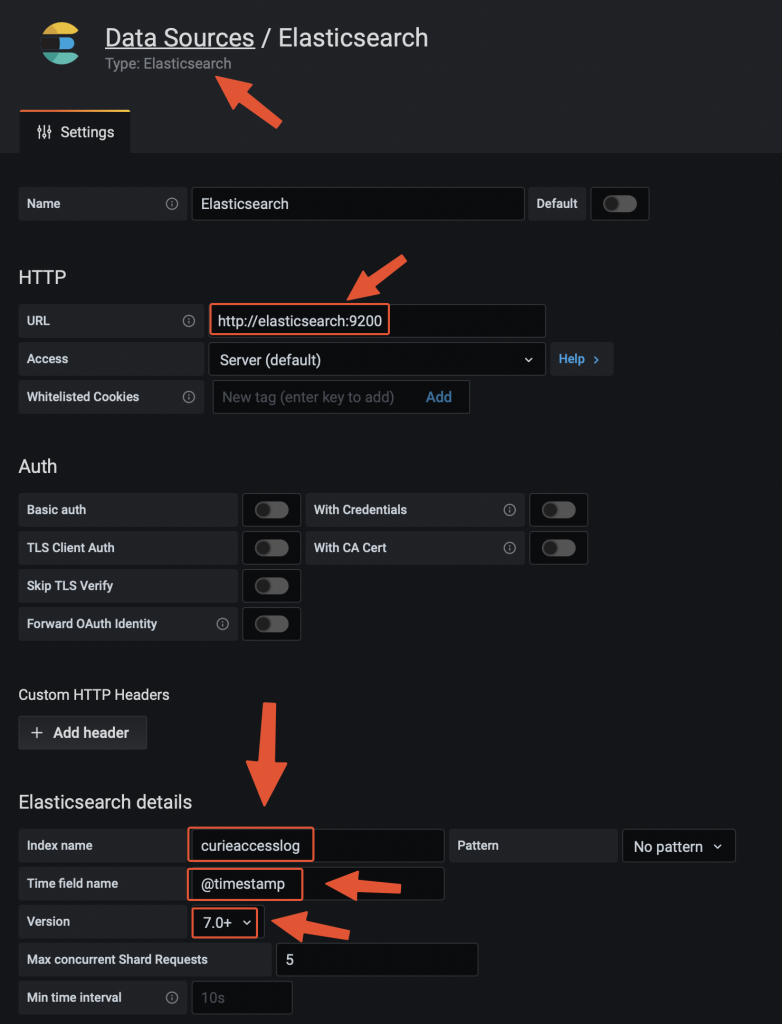
Adding the data source on Grafana Testing the traffic filtering rules
The deployment instructions linked above include a test echoserver to which we can address a malicious request and see how curiefense reacts to that.
One of the pre-defines rules relates to SQL injections attacks.
We can simulate the request via curl from the server itself:
curl -vvv 'http://localhost:30081/?username=%22delete%20from%20a%22' Response: * Trying ::1:30081... * Connected to localhost (::1) port 30081 (#0) > GET /?username=%22delete%20from%20a%22 HTTP/1.1 > Host: localhost:30081 > User-Agent: curl/7.76.1 > Accept: */* > * Mark bundle as not supporting multiuse < HTTP/1.1 473 Unknown < content-length: 13 < content-type: text/plain < date: Wed, 21 Dec 2022 09:14:19 GMT < server: envoy < * Connection #0 to host localhost left intact access denied
Request has been blocked with a HTTP 473 and error message “access denied”.
Response codes and messages can be customised through the Config Server UI:
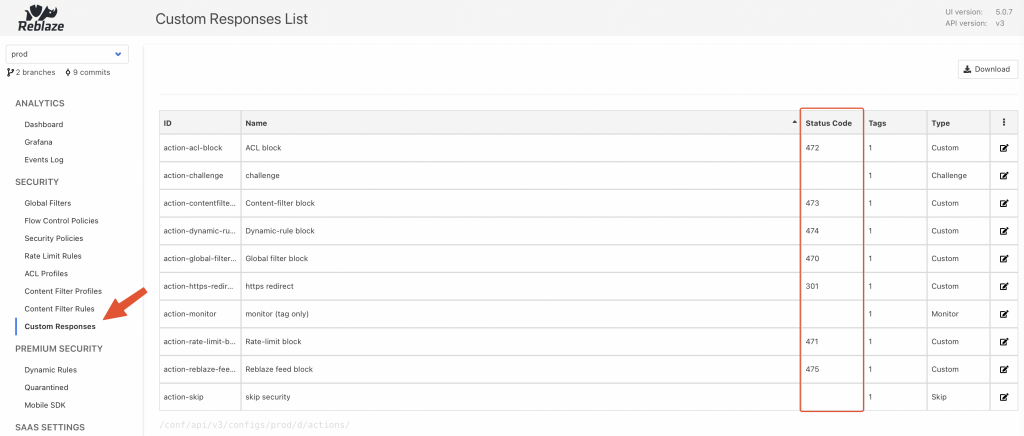
Curiefense config server UI 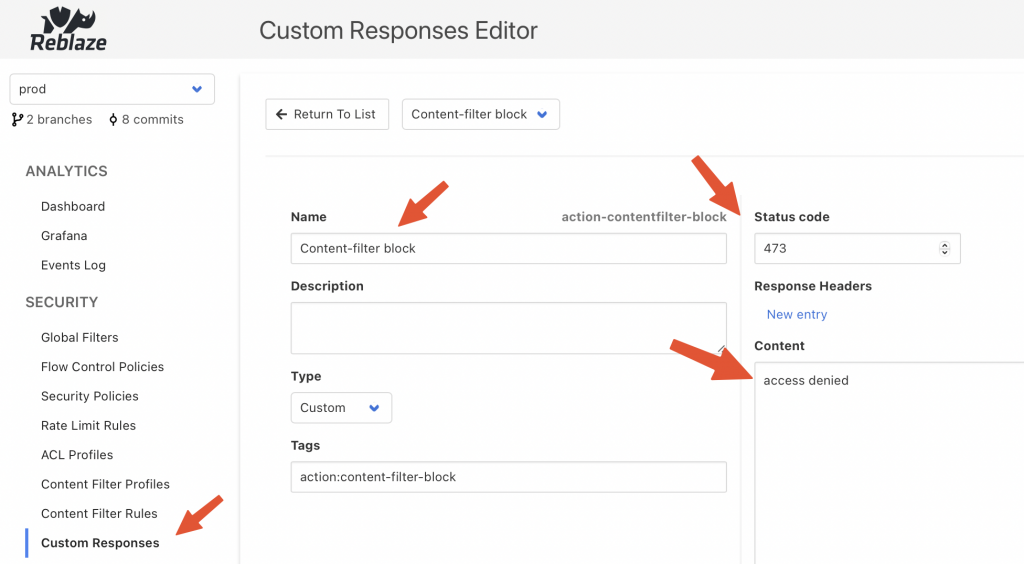
Curiefense content filter rule The request has been logged on Elasticsearch with the following JSON entry:
{ "_id": "9VT2M4UBh8jqMva1ar--", "_type": "_doc", "_index": "curieaccesslog-2022.12.20-000001", "sort": [ 1671614064340, 17 ], "@timestamp": "2022-12-21T09:14:24.340Z", "global_filter_triggers": [ { "id": "3c266a476d1e", "name": "test", "active": false } ], "response_code": 473, "logs": [ "D 0µs Inspection init", "D 22µs Inspection starts (grasshopper active: true)", "D 38µs CFGLOAD logs start", "D 1258µs Loading configuration from /cf-config/current/config", "D 1645580µs Loaded profile __defaultcontentfilter__ with 188 rules", "D 40µs CFGLOAD logs end", "D 41µs Selected hostmap default security policy", "D 92µs Selected hostmap entry __root_entry__", "D 94µs map_request starts", "D 110µs headers mapped", "D 118µs geoip computed", "D 123µs uri parsed", "D 123µs no body to parse", "D 124µs args mapped", "D 198µs challenge phase2 ignored", "D 198µs Global filter decision [BlockReason { initiator: GlobalFilter { id: \"3c266a476d1e\", name: \"test\" }, location: Request, extra_locations: [], decision: Monitor, extra: Null }]", "D 216µs limit checks done", "D 222µs ACL result: bot(none)/human(none)", "D 503µs matching content filter signatures: true", "D 515µs signature matched [0..15] ContentFilterRule { id: \"100007\", operand: \"(\\\"|'|\\\\s|;)delete\\\\s+from\\\\s+.+(--|'|\\\"|;)\", risk: 5, category: \"sqli\", subcategory: \"statement injection\", tags: {\"rtc:injection\"} }", "D 545µs Content Filter checks done" ], "profiling": [ { "name": "secpol", "value": 93 }, { "name": "mapping", "value": 184 }, { "name": "flow", "value": 209 }, { "value": 216, "name": "limit" }, { "name": "acl", "value": 223 }, { "value": 544, "name": "content_filter" } ], "content_filter_triggers": [ { "id": "100007", "risk_level": 5, "value": "\"delete from a\"", "name": "username", "request_element": "uri", "active": true } ], "log": { "offset": 0, "file": { "path": "" } }, "proxy": [ { "name": "geo_long" }, { "name": "geo_lat" }, { "name": "container", "value": "curieproxyenvoy" } ], "authority": "localhost:30081", "reason": "blocking - content filter 100007[lvl5] - [URI argument username=\"delete from a\"]", "headers": [ { "name": "x-envoy-internal", "value": "true" }, { "value": "3b962173-5af0-4c21-b7af-f7b631148f82", "name": "x-request-id" }, { "value": "curl/7.76.1", "name": "user-agent" }, { "name": "accept", "value": "*/*" }, { "name": "x-forwarded-for", "value": "172.18.0.1" }, { "value": "https", "name": "x-forwarded-proto" } ], "ip": "172.18.0.1", "uri": "/?username=%22delete%20from%20a%22", "processing_stage": 6, "security_config": { "cf_rules": 188, "rate_limit_rules": 4, "global_filters_active": 7, "revision": "10861a33c58a25fe433596a736d6af8803e85214", "acl_active": true, "cf_active": true }, "path_parts": [ { "name": "path", "value": "/" } ], "path": "/", "method": "GET", "curiesession": "ab026b48001ae1563689b0171cf7966cefc4f75524f1c3f403cfdfb7", "timestamp": "2022-12-21T09:14:20.243210800Z", "trigger_counters": { "content_filters_active": 1, "acl": 0, "acl_active": 0, "global_filters": 1, "global_filters_active": 0, "rate_limit": 0, "rate_limit_active": 0, "content_filters": 1 }, "acl_triggers": [], "ecs": { "version": "1.8.0" }, "restriction_triggers": [], "arguments": [ { "name": "username", "value": "\"delete from a\"" } ], "rate_limit_triggers": [], "input": { "type": "stdin" }, "host": { "name": "curieproxyenvoy" }, "agent": { "hostname": "curieproxyenvoy", "ephemeral_id": "0e742beb-b416-44ad-880e-08b35c69229b", "id": "9fee5a67-484e-4ad9-8740-29ba9c8aa9ec", "name": "curieproxyenvoy", "type": "filebeat", "version": "7.13.3" }, "cookies": [], "tags": [ "cookies:0", "geo-region:nil", "action:content-filter-block", "geo-org:nil", "geo-city:nil", "cf-rule-subcategory:statement-injection", "cf-rule-id:100007", "geo-continent-code:nil", "action:monitor", "securitypolicy:default-security-policy", "host:localhost:30081", "ip:172-18-0-1", "all", "bot", "args:1", "geo-country:nil", "headers:6", "securitypolicy-entry:--root--", "aclid:--acldefault--", "aclname:acl-default", "contentfilterid:--defaultcontentfilter--", "cf-rule-category:sqli", "rtc:injection", "geo-subregion:nil", "contentfiltername:default-contentfilter", "cf-rule-risk:5", "geo-continent-name:nil", "geo-asn:nil", "network:nil", "status:473", "status-class:4xx" ], "curiesession_ids": [] }Configuring as edge reverse proxy
Curiefense comes with an envoy proxy which can be used as edge proxy.
When following the deployment with docker-compose, this component is included.
There are some steps to be taken into account, when it comes to configuring as reverse proxy.
The curiefense envoy reverse proxy image is built on top of official envoy proxy image. For more details, see https://docs.curiefense.io/reference/services-container-images#curieproxy-envoy
Even though the official documentation linked above mentions 1 configuration, so that requests are proxied to 1 destination (TARGET_ADDRESS:TARGET_PORT), it actually comes pre-configured to route 2 requests toward 2 back-ends (both 443 and 80).
Standard envoy proxy (see https://www.envoyproxy.io/ ) can indeed be configured with multiple back-ends, but the docker image built on top of it by curiefense (see https://github.com/curiefense/curiefense/tree/main/curiefense/images/curieproxy-envoy ) is actually including 4 environment variables (2 for each back-end, 1 for the address and one for the port).
The docker-compose.yaml part of the repo (https://github.com/curiefense/curiefense.git) looks like this (available at https://github.com/curiefense/curiefense/tree/main/deploy/compose):
version: "3.7" services: curieproxyenvoy: container_name: curieproxyenvoy hostname: curieproxyenvoy image: "curiefense/curieproxy-envoy:${DOCKER_TAG}" restart: always volumes: - curieproxy_config:/cf-config - ./filebeat/ilm.json:/usr/share/filebeat/ilm.json - ./filebeat/template.json:/usr/share/filebeat/template.json environment: - ENVOY_UID - TARGET_ADDRESS_A=${TARGET_ADDRESS_A:-echo} # 1st back-end - TARGET_PORT_A=${TARGET_PORT_A:-8080} # 1st back-end - TARGET_ADDRESS_B=${TARGET_ADDRESS_B:-juiceshop} # 2nd back-end - TARGET_PORT_B=${TARGET_PORT_B:-3000} # 2nd back-end - XFF_TRUSTED_HOPS - ENVOY_LOG_LEVEL - FILEBEAT - FILEBEAT_LOG_LEVEL - ELASTICSEARCH_URL=${ELASTICSEARCH_URL:-http://elasticsearch:9200} - KIBANA_URL=${KIBANA_URL:-http://kibana:5601} networks: curiemesh: aliases: - curieproxy ports: - "30081:80" # routing traffic from host port 30081 to container port 80 - "30082:81" # routing traffic from host port 30082 to container port 81 - "30444:443" # routing traffic from host port 30444 to container port 443 - "30445:444" # routing traffic from host port 30445 to container port 444 - "8001:8001" # routing traffic from host port 8001 to container port 8001 secrets: - curieproxysslcrt - curieproxysslkeyEnvironment variables referring to elastic/kibana endpoints are also listed.
The service attributes include also 2 secrets (curieproxysslcrt and curieproxysslkey): They refer to these objects, still part of same file docker-compose.yaml:
secrets: curieproxysslcrt: file: "curiesecrets/curieproxy_ssl/site.crt" curieproxysslkey: file: "curiesecrets/curieproxy_ssl/site.key"Secrets relate to TLS certificate public and private keys that will be exposed by the reverse proxy.
The file path is relative and root folder is the same where docker-compose.yaml file is hosted (curiefense/deploy/compose where curiefense is the folder that was created when you cloned the git repo).
To configure your TLS public certificate you can either overwrite the 2 files above or change the “secrets” configuration within docker-compose.yaml
Regarding the ports to be exposed, as viewable from the code snippet above, by default 80 and 443 are not served. To expose them, the following ports configuration will do the job:
ports: - "80:80" - "443:443"Assuming you need just 1 back-end, the 2 remaining values to be customised relate to TARGET_ADDRESS_A and TARGET_PORT_A.
They both refer to environment variables.
Customising environment variables, when using docker-compose, can be achieved in 2 ways:
- defining their name/value within a file named .env available within the same folder of docker-compose.yaml (recommended)
- exporting the variable name/value as system-wide environment variable (e.g. export NAME=value). By doing so, you would override any value defined within .env file mentioned above.
To assign back-end IP/PORT we can therefore create/edit the file .env
TARGET_ADDRESS_A=back-end1.sample.demo TARGET_PORT_A=443
curiefense proxy image has been re-built since, as it is, proxying over HTTPS is not working properly.
curieproxy-envoy image builds up the complete envoy.yaml configuration file (main configuration file for envoy proxy) by putting together the three following files, all available at ~/curiefense/curiefense/curieproxy
- envoy.yaml.head
- envoy.yaml.tls
- envoy.yaml.tail
Sections that needs to be adapted relate to envoy.yaml.tail:
clusters: - name: target_site_a connect_timeout: 25s type: strict_dns # static # START EXTRA SECTION 1 transport_socket: name: envoy.transport_sockets.tls typed_config: "@type": type.googleapis.com/envoy.extensions.transport_sockets.tls.v3.UpstreamTlsContext common_tls_context: tls_certificates: - certificate_chain: filename: "/run/secrets/curieproxysslcrt" private_key: filename: "/run/secrets/curieproxysslkey" alpn_protocols: ["h2,http/1.1"] # END EXTRA SECTION 1 # Comment out the following line to test on v6 networks dns_lookup_family: V4_ONLY lb_policy: round_robin # START EXTRA SECTION 2 typed_extension_protocol_options: envoy.extensions.upstreams.http.v3.HttpProtocolOptions: "@type": type.googleapis.com/envoy.extensions.upstreams.http.v3.HttpProtocolOptions explicit_http_config: http2_protocol_options: initial_stream_window_size: 65536 # 64 KiB initial_connection_window_size: 1048576 # 1 MiB # END EXTRA SECTION 2 load_assignment: cluster_name: target_site_a endpoints: - lb_endpoints: - endpoint: address: socket_address: address: TARGET_ADDRESS_A port_value: TARGET_PORT_A - name: target_site_b connect_timeout: 25s type: strict_dns # static # Comment out the following line to test on v6 networks dns_lookup_family: V4_ONLY lb_policy: round_robin load_assignment: cluster_name: target_site_b endpoints: - lb_endpoints: - endpoint: address: socket_address: address: TARGET_ADDRESS_B port_value: TARGET_PORT_BFile envoy.yaml.tls:
- name: tls address: socket_address: address: 0.0.0.0 port_value: 443 filter_chains: - filters: - name: envoy.filters.network.http_connection_manager typed_config: "@type": type.googleapis.com/envoy.extensions.filters.network.http_connection_manager.v3.HttpConnectionManager stat_prefix: ingress_http codec_type: auto use_remote_address: true skip_xff_append: false access_log: name: envoy.file_access_log typed_config: "@type": "type.googleapis.com/envoy.extensions.access_loggers.file.v3.FileAccessLog" path: /dev/stdout log_format: text_format_source: inline_string: "%DYNAMIC_METADATA(com.reblaze.curiefense:request.info)%\n" content_type: "application/json" route_config: name: local_route virtual_hosts: - name: target_site_a domains: ["*"] routes: - match: prefix: "/" route: cluster: target_site_a metadata: filter_metadata: envoy.filters.http.lua: xff_trusted_hops: 1 http_filters: - name: envoy.filters.http.lua typed_config: "@type": type.googleapis.com/envoy.extensions.filters.http.lua.v3.Lua default_source_code: inline_string: | local session = require "lua.session_envoy" function envoy_on_request(handle) session.inspect(handle) end function envoy_on_response(handle) session.on_response(handle) end - name: envoy.filters.http.router typed_config: "@type": type.googleapis.com/envoy.extensions.filters.http.router.v3.Router transport_socket: name: envoy.transport_sockets.tls typed_config: "@type": type.googleapis.com/envoy.extensions.transport_sockets.tls.v3.DownstreamTlsContext common_tls_context: tls_certificates: - certificate_chain: filename: "/run/secrets/curieproxysslcrt" private_key: filename: "/run/secrets/curieproxysslkey" # START EXTRA SECTION alpn_protocols: ["h2,http/1.1"] # END EXTRA SECTION - name: tlsjuice address: socket_address: address: 0.0.0.0 port_value: 444 filter_chains: - filters: - name: envoy.filters.network.http_connection_manager typed_config: "@type": type.googleapis.com/envoy.extensions.filters.network.http_connection_manager.v3.HttpConnectionManager stat_prefix: ingress_http codec_type: auto use_remote_address: true skip_xff_append: false access_log: name: "envoy.access_loggers.tcp_grpc" typed_config: "@type": type.googleapis.com/envoy.extensions.access_loggers.grpc.v3.HttpGrpcAccessLogConfig common_config: log_name: "test_GRPC_log" transport_api_version: "v3" grpc_service: envoy_grpc: cluster_name: grpc_log_cluster route_config: name: local_route virtual_hosts: - name: target_site_b domains: ["*"] routes: - match: prefix: "/" route: cluster: target_site_b metadata: filter_metadata: envoy.filters.http.lua: xff_trusted_hops: 1 http_filters: - name: envoy.filters.http.lua typed_config: "@type": type.googleapis.com/envoy.extensions.filters.http.lua.v3.Lua default_source_code: inline_string: | local session = require "lua.session_envoy" function envoy_on_request(handle) session.inspect(handle) end function envoy_on_response(handle) session.on_response(handle) end - name: envoy.filters.http.router typed_config: "@type": type.googleapis.com/envoy.extensions.filters.http.router.v3.Router transport_socket: name: envoy.transport_sockets.tls typed_config: "@type": type.googleapis.com/envoy.extensions.transport_sockets.tls.v3.DownstreamTlsContext common_tls_context: tls_certificates: - certificate_chain: filename: "/run/secrets/curieproxysslcrt" private_key: filename: "/run/secrets/curieproxysslkey"Once the 2 files listed above have been changed by adding the extra sections visible on the code snippets, you need to re-build the image.
Cd to folder curiefense/curiefense/images and you fill find the following objects:
curiefense/curiefense/images drwxrwxr-x 16 pxcs-admin pxcs-admin 4.0K Dec 24 14:35 . drwxrwxr-x 6 pxcs-admin pxcs-admin 4.0K Dec 22 15:08 .. -rwxrwxr-x 1 pxcs-admin pxcs-admin 3.9K Dec 23 15:46 build-docker-images.sh drwxrwxr-x 4 pxcs-admin pxcs-admin 4.0K Dec 22 15:08 confserver drwxrwxr-x 2 pxcs-admin pxcs-admin 4.0K Dec 22 15:08 curiefense-nginx-ingress drwxrwxr-x 2 pxcs-admin pxcs-admin 4.0K Dec 22 15:08 curiefense-rustbuild drwxrwxr-x 3 pxcs-admin pxcs-admin 4.0K Dec 22 15:08 curieproxy-envoy drwxrwxr-x 3 pxcs-admin pxcs-admin 4.0K Dec 23 15:07 curieproxy-extproc drwxrwxr-x 3 pxcs-admin pxcs-admin 4.0K Dec 22 15:08 curieproxy-istio drwxrwxr-x 3 pxcs-admin pxcs-admin 4.0K Dec 22 15:08 curieproxy-nginx drwxrwxr-x 3 pxcs-admin pxcs-admin 4.0K Dec 22 15:08 curiesync drwxrwxr-x 2 pxcs-admin pxcs-admin 4.0K Dec 22 15:08 extproc drwxrwxr-x 3 pxcs-admin pxcs-admin 4.0K Dec 22 15:08 grafana drwxrwxr-x 2 pxcs-admin pxcs-admin 4.0K Dec 22 15:08 openresty drwxrwxr-x 2 pxcs-admin pxcs-admin 4.0K Dec 22 15:08 prometheus drwxrwxr-x 2 pxcs-admin pxcs-admin 4.0K Dec 22 15:08 redis drwxrwxr-x 2 pxcs-admin pxcs-admin 4.0K Dec 22 15:08 traffic-metrics-exporter
The script build-docker-images.sh must be executed and it will look after re-building new image that will include changes you applied to envoy yaml configuration files.
As it is, the script rebuilds all images for all components part of curiefense stack. In case you need to re-build only curieproxy-envoy you will have to edit the script and comment all the rest:
#! /bin/bash # Change directory to this script's location cd "${0%/*}" || exit 1 # Parameters should be passed as environment variables. # By default, builds and tags images locally, without pushing # To push, set `PUSH=1` # To specify a different repo, set `REPO=my.repo.tld` REPO=${REPO:-curiefense} BUILD_OPT=${BUILD_OPT:-} BUILD_RUST=${BUILD_RUST:-yes} declare -A status GLOBALSTATUS=0 if [ -z "$DOCKER_TAG" ] then GITTAG="$(git describe --tag --long --dirty)" DOCKER_DIR_HASH="$(git rev-parse --short=12 HEAD:curiefense)" DOCKER_TAG="${DOCKER_TAG:-$GITTAG-$DOCKER_DIR_HASH}" fi STOP_ON_FAIL=${STOP_ON_FAIL:-yes} IFS=' ' read -ra RUST_DISTROS <<< "${RUST_DISTROS:-bionic focal}" if [ -n "$TESTIMG" ]; then IMAGES=("$TESTIMG") OTHER_IMAGES_DOCKER_TAG="$DOCKER_TAG" DOCKER_TAG="test" echo "Building only image $TESTIMG" else # SECTION BELOW DEFINES WHICH IMAGES WILL BE RE_BUILT # IMAGES=(confserver curieproxy-istio curieproxy-envoy \ # curieproxy-nginx curiesync grafana prometheus extproc \ # redis traffic-metrics-exporter) IMAGES=(curieproxy-envoy) fi . . .Once you adapted the script according to your needs, you can run it (as root).
Once the execution completes, stdout will show the version of image just built (e.g. v1.5.0-824-gc904993f-dirty-88950e011065).
Now, since we decided to re-build only this specific image and not all images for all containers, we need to define a new environment variable (to be included into .env file) and then refer the same into curiefense-envoy service part of docker-compose.yaml.
.env:
ENVOY_UID=0 DOCKER_TAG=main # BELOW THE IMAGE VERSION TO BE USED FOR ENVOY_PROXY DOCKER_TAG_ENVOY_PROXY="v1.5.0-824-gc904993f-dirty-88950e011065" XFF_TRUSTED_HOPS=1 ENVOY_LOG_LEVEL=error EXTPROC_LOG_LEVEL=info ELASTICSEARCH="--elasticsearch http://elasticsearch:9200/" FILEBEAT=yes CURIE_BUCKET_LINK=file:///bucket/prod/manifest.json
docker-compose.yaml (extract):
version: "3.7" services: curieproxyenvoy: container_name: curieproxyenvoy hostname: curieproxyenvoy #image: "curiefense/curieproxy-envoy:${DOCKER_TAG}" image: "curiefense/curieproxy-envoy:${DOCKER_TAG_ENVOY_PROXY}" # <-- CUSTOM IMAGE VERSION restart: always volumes: - curieproxy_config:/cf-config - ./filebeat/ilm.json:/usr/share/filebeat/ilm.json - ./filebeat/template.json:/usr/share/filebeat/template.json environment: - ENVOY_UID - TARGET_ADDRESS_A=${TARGET_ADDRESS_A:-pxcs-service.sandbox.diit.health} - TARGET_PORT_A=${TARGET_PORT_A:-443} - TARGET_ADDRESS_B=${TARGET_ADDRESS_B:-juiceshop} - TARGET_PORT_B=${TARGET_PORT_B:-3000} - XFF_TRUSTED_HOPS - ENVOY_LOG_LEVEL - FILEBEAT - FILEBEAT_LOG_LEVEL - ELASTICSEARCH_URL=${ELASTICSEARCH_URL:-http://elasticsearch:9200} - KIBANA_URL=${KIBANA_URL:-http://kibana:5601} networks: curiemesh: aliases: - curieproxy ports: - "80:80" - "443:443" - "8001:8001" secrets: - curieproxysslcrt - curieproxysslkey . . .Caveats
Replacing elasticsearch with Grafana-loki does not seem to be possible at the moment I am writing this post.
The only item I could find which refers to a possible implementation relates to this post: https://github.com/curiefense/curiefense/issues/4
-
Kubernetes observability – log aggregation – Grafana-loki deployment and configuration
Table of Contents
Intro
This page describes how to deploy and apply basic configurations – including retention policies – to a promtail-loki stack.
Loki is a log storage solution tightly integrated with Grafana. It can ingest logs from multiple sources (in our case, containers), index them and makes them accessible via Grafana UI.
Its functionalities overlap with elasticsearch. Grafana-loki is more lightweight since it indexes only entries metadata and not the entire content of each log line.
Data can be pushed into loki with multiple solutions (e.g. promtail, fluent bit, fluentd, logstash, etc.). See https://grafana.com/docs/loki/latest/clients/
This page describes how to use promtail for such purpose.
The following setup is not meant to be used on production environments.
Requirements
- A k8s cluster including Grafana
- all appropriate configurations to use kubectl command line tool
Loki deployment
- Add loki helm chart repo
helm repo add grafana https://grafana.github.io/helm-charts helm repo update
- Create a file values.yaml to store all chart settings that must be overridden from the default values
loki: commonConfig: replication_factor: 1 storage: type: 'filesystem' compactor: working_directory: /var/loki/data/retention shared_store: filesystem compaction_interval: 10m retention_enabled: true retention_delete_delay: 2h retention_delete_worker_count: 150 schema_config: configs: - from: "2022-12-01" index: period: 24h prefix: loki_index_ object_store: filesystem schema: v11 store: boltdb-shipper storage_config: boltdb_shipper: active_index_directory: /var/loki/data/index cache_location: /var/loki/data/boltdb-cache shared_store: filesystem limits_config: retention_period: 24h write: replicas: 1 read: replicas: 1- Create the namespace
kubectl create namespace loki
- Create 2 PersistentVolumes that will be used by loki read / write components
apiVersion: v1 kind: PersistentVolume metadata: name: loki-pv-1 namespace: loki spec: accessModes: - ReadWriteOnce capacity: storage: 10Gi persistentVolumeReclaimPolicy: Retain local: path: [YOUR_NODE_LOCAL_STORAGE_FOLDER_1] nodeAffinity: required: nodeSelectorTerms: - matchExpressions: - key: kubernetes.io/hostname operator: In values: - [YOUR_NODE_NAME] --- apiVersion: v1 kind: PersistentVolume metadata: name: loki-pv-2 namespace: loki spec: accessModes: - ReadWriteOnce capacity: storage: 10Gi persistentVolumeReclaimPolicy: Retain local: path: [YOUR_NODE_LOCAL_STORAGE_FOLDER_2] nodeAffinity: required: nodeSelectorTerms: - matchExpressions: - key: kubernetes.io/hostname operator: In values: - [YOUR_NODE_NAME]- Install the helm chart
helm install --values values.yaml loki --namespace=loki grafana/loki-simple-scalable
Once all components are started up, you should have the following scenario:
[rockylinux@test-vm grafana-loki]$ kubectl get all -n loki NAME READY STATUS RESTARTS AGE pod/loki-gateway-55fccf8654-vcxqt 1/1 Running 0 23h pod/loki-grafana-agent-operator-684b478b77-vwh9g 1/1 Running 0 23h pod/loki-logs-wwcp5 2/2 Running 0 23h pod/loki-read-0 1/1 Running 0 32m pod/loki-write-0 1/1 Running 0 32m NAME TYPE CLUSTER-IP EXTERNAL-IP PORT(S) AGE service/loki-gateway ClusterIP 10.106.191.67 <none> 80/TCP 23h service/loki-memberlist ClusterIP None <none> 7946/TCP 23h service/loki-read ClusterIP 10.103.120.150 <none> 3100/TCP,9095/TCP 23h service/loki-read-headless ClusterIP None <none> 3100/TCP,9095/TCP 23h service/loki-write ClusterIP 10.98.226.44 <none> 3100/TCP,9095/TCP 23h service/loki-write-headless ClusterIP None <none> 3100/TCP,9095/TCP 23h NAME DESIRED CURRENT READY UP-TO-DATE AVAILABLE NODE SELECTOR AGE daemonset.apps/loki-logs 1 1 1 1 1 <none> 23h NAME READY UP-TO-DATE AVAILABLE AGE deployment.apps/loki-gateway 1/1 1 1 23h deployment.apps/loki-grafana-agent-operator 1/1 1 1 23h NAME DESIRED CURRENT READY AGE replicaset.apps/loki-gateway-55fccf8654 1 1 1 23h replicaset.apps/loki-grafana-agent-operator-684b478b77 1 1 1 23h NAME READY AGE statefulset.apps/loki-read 1/1 23h statefulset.apps/loki-write 1/1 23h
Promtail deployment
Promtail tails log files and pushed them into loki.
To deploy all required components, apply the following yaml:
--- # Daemonset.yaml apiVersion: apps/v1 kind: DaemonSet metadata: name: promtail-daemonset spec: selector: matchLabels: name: promtail template: metadata: labels: name: promtail spec: serviceAccount: promtail-serviceaccount containers: - name: promtail-container image: grafana/promtail args: - -config.file=/etc/promtail/promtail.yaml env: - name: 'HOSTNAME' # needed when using kubernetes_sd_configs valueFrom: fieldRef: fieldPath: 'spec.nodeName' volumeMounts: - name: logs mountPath: /var/log - name: promtail-config mountPath: /etc/promtail - mountPath: /var/lib/docker/containers name: varlibdockercontainers readOnly: true volumes: - name: logs hostPath: path: /var/log - name: varlibdockercontainers hostPath: path: /var/lib/docker/containers - name: promtail-config configMap: name: promtail-config --- # Daemonset.yaml apiVersion: apps/v1 kind: DaemonSet metadata: name: promtail-daemonset spec: selector: matchLabels: name: promtail template: metadata: labels: name: promtail spec: serviceAccount: promtail-serviceaccount containers: - name: promtail-container image: grafana/promtail args: - -config.file=/etc/promtail/promtail.yaml env: - name: 'HOSTNAME' # needed when using kubernetes_sd_configs valueFrom: fieldRef: fieldPath: 'spec.nodeName' volumeMounts: - name: logs mountPath: /var/log - name: promtail-config mountPath: /etc/promtail - mountPath: /var/lib/docker/containers name: varlibdockercontainers readOnly: true volumes: - name: logs hostPath: path: /var/log - name: varlibdockercontainers hostPath: path: /var/lib/docker/containers - name: promtail-config configMap: name: promtail-config -- # configmap.yaml apiVersion: v1 kind: ConfigMap metadata: name: promtail-config data: promtail.yaml: | server: http_listen_port: 9080 grpc_listen_port: 0 clients: - url: http://loki-write.loki.svc.cluster.local:3100/loki/api/v1/push tenant_id: 1 positions: filename: /tmp/positions.yaml target_config: sync_period: 10s scrape_configs: - job_name: pod-logs kubernetes_sd_configs: - role: pod pipeline_stages: - docker: {} relabel_configs: - source_labels: - __meta_kubernetes_pod_node_name target_label: __host__ - action: labelmap regex: __meta_kubernetes_pod_label_(.+) - action: replace replacement: $1 separator: / source_labels: - __meta_kubernetes_namespace - __meta_kubernetes_pod_name target_label: job --- # Daemonset.yaml apiVersion: apps/v1 kind: DaemonSet metadata: name: promtail-daemonset spec: selector: matchLabels: name: promtail template: metadata: labels: name: promtail spec: serviceAccount: promtail-serviceaccount containers: - name: promtail-container image: grafana/promtail args: - -config.file=/etc/promtail/promtail.yaml env: - name: 'HOSTNAME' # needed when using kubernetes_sd_configs valueFrom: fieldRef: fieldPath: 'spec.nodeName' volumeMounts: - name: logs mountPath: /var/log - name: promtail-config mountPath: /etc/promtail - mountPath: /var/lib/docker/containers name: varlibdockercontainers readOnly: true volumes: - name: logs hostPath: path: /var/log - name: varlibdockercontainers hostPath: path: /var/lib/docker/containers - name: promtail-config configMap: name: promtail-config -- # configmap.yaml apiVersion: v1 kind: ConfigMap metadata: name: promtail-config data: promtail.yaml: | server: http_listen_port: 9080 grpc_listen_port: 0 clients: - url: http://loki-write.loki.svc.cluster.local:3100/loki/api/v1/push tenant_id: 1 positions: filename: /tmp/positions.yaml target_config: sync_period: 10s scrape_configs: - job_name: pod-logs kubernetes_sd_configs: - role: pod pipeline_stages: - docker: {} relabel_configs: - source_labels: - __meta_kubernetes_pod_node_name target_label: __host__ - action: labelmap regex: __meta_kubernetes_pod_label_(.+) - action: replace replacement: $1 separator: / source_labels: - __meta_kubernetes_namespace - __meta_kubernetes_pod_name target_label: job - action: replace source_labels: - __meta_kubernetes_namespace target_label: namespace - action: replace source_labels: - __meta_kubernetes_pod_name target_label: pod - action: replace source_labels: - __meta_kubernetes_pod_container_name target_label: container - replacement: /var/log/pods/*$1/*.log separator: / source_labels: - __meta_kubernetes_pod_uid - __meta_kubernetes_pod_container_name target_label: __path__ --- # Clusterrole.yaml apiVersion: rbac.authorization.k8s.io/v1 kind: ClusterRole metadata: name: promtail-clusterrole rules: - apiGroups: [""] resources: - nodes - services - pods verbs: - get - watch - list --- # ServiceAccount.yaml apiVersion: v1 kind: ServiceAccount metadata: name: promtail-serviceaccount --- # Rolebinding.yaml apiVersion: rbac.authorization.k8s.io/v1 kind: ClusterRoleBinding metadata: name: promtail-clusterrolebinding subjects: - kind: ServiceAccount name: promtail-serviceaccount namespace: default roleRef: kind: ClusterRole name: promtail-clusterrole apiGroup: rbac.authorization.k8s.ioLoki datasource configuration on Grafana admin UI

Datasource configuration on Grafana Browsing logs from Grafana UI
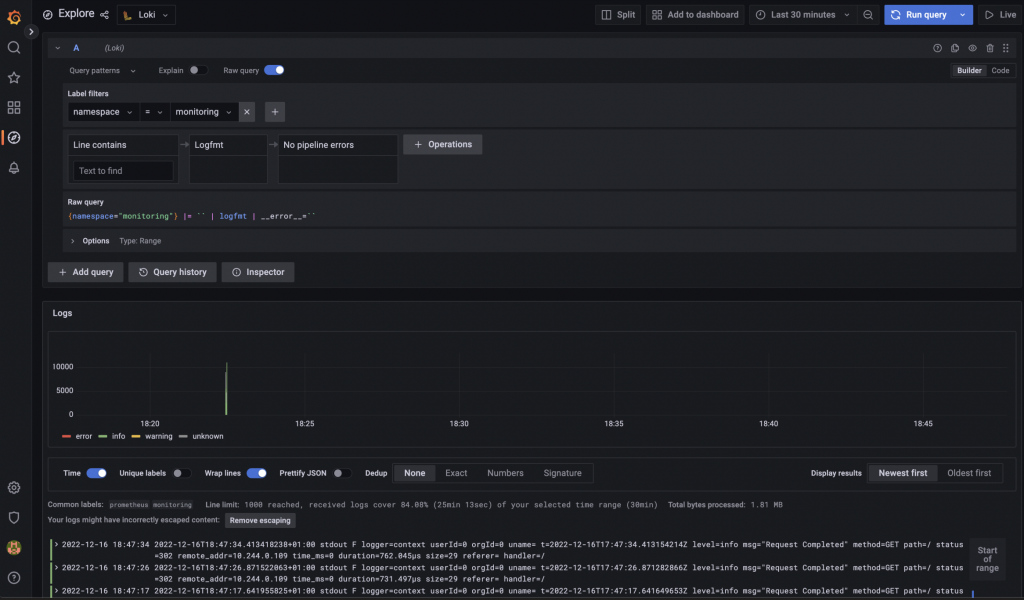
Data browser on Grafana